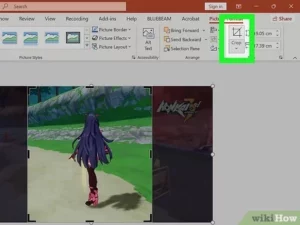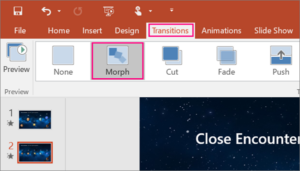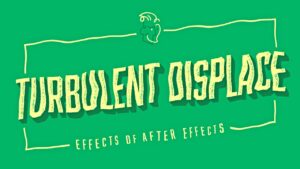Applying Transitions in your Presentations in MS PowerPoint 2016
MS PowerPoint is a presentation program that has been developed by Microsoft. MS PowerPOint is used on both Windows as well as on Mac OS. This slide based presentation program was 1st launched by Microsoft on 22nd May, 1990. If you have the experience of watching the presentations of PowerPoint you would have noticed some special effects between each slides. These effects are actually called slide transitions. Transitions are of different types ranging from simple ones to the most complex ones. MS PowerPoint provides very simple and easy way to apply transitions in your slides. Transitions are of three different types which are included in the Transition tab. These transitions are Subtle, Exciting and Dynamic Content. You can also learn about Drawing an Ellipse in AutoCAD. In order to apply the transitions into your presentation you need to follow these steps.
- 1st of all you need to select the desired slide from the Slide Navigation pane. The selected slide is the one which will appear after the transition.
- Now click on the Transition tab and then locate the Transition to This Slide group. You will notice that by default None is selected for each slide.
- Now click on More drop-down arrow for displaying all the transitions.
- Now click on the transition for applying on the selected slide.
Previewing A Transition:
A selected transition can be previewed for a selected slide at any time by using anyone of these two methods.
- Click on Preview command on the Transition tab.
- Click on Play Animations command in the Slide Navigation pane.
Modifying Transitions
You can modify the transition effects as well as transition duration and for modifying the transition effect you need to follow these steps.
- Select the slide with the transition that you need to modify.
- Now click on Effects Options command and select the desired option. These options will vary depending on the selected transition.
- The transitions will be varied and a preview of the transition will appear.
For modifying the transition duration you need to follow these steps.
- 1st of all select the transition which you want to modify.
- In the Duration field in the Timing group you need to enter the required time for the transition.