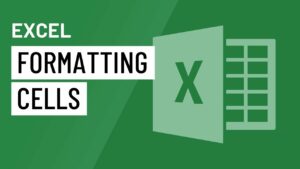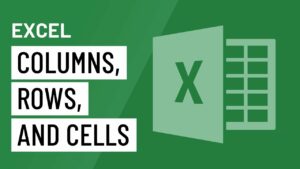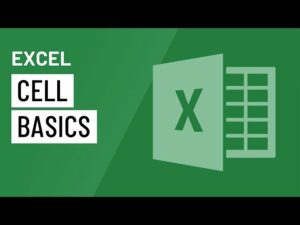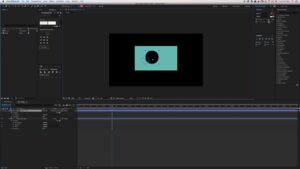Grouping the Cells in MS Excel 2007
MS Excel 2007 has many handy features and one of them is grouping. Grouping will give control over how information is displayed. One thing should be noted here that you need to sort before grouping the cells. You can learn about Sorting the Cells in MS Excel 2007. In this tutorial you will learn about grouping with Subtotal command.
Grouping with Subtotal Command:
In order to create groups with subtotals you need to follow these simple steps.
- 1st of all you need to select any cell with some information in it.
- Now you need to click on Subtotal command on the Data tab. All the information in your spreadsheet is selected automatically and Subtotal dialog box will appear.
- Now you need to decide how would you want the things to be grouped. In this tutorial we will organize by Category.
- Now select a Function. In this tutorial we will leave SUM function selected.
- Now select the column where you need the Subtotal to appear.
- Now click OK and you will notice all the cells are organized into groups with subtotals.
Collapsing and Displaying the Group:
- 1st of all you need to click the black minus sign and it is the hide detail icon for collapsing the group.
- Now click on black plus sign which is a show detail icon for expanding the group.
- Now use the Show Details as well as Hide Details commands from the Outline group for collapsing and displaying the group.
Ungrouping Selected Cells:
- 1st of all you need to select the cells which you want to remove from the group.
- Now click on Ungroup command.
- Now select Ungroup from the list and a dialog box will appear.
- Click OK to ungroup the cells.
Ungrouping the Entire Worksheet:
- Select the cells which are grouped.
- Click Clear Outline from the menu.