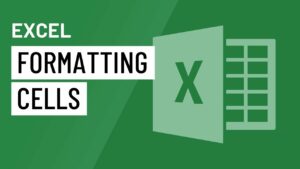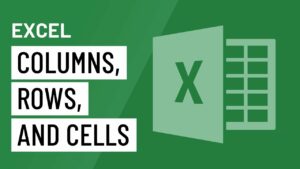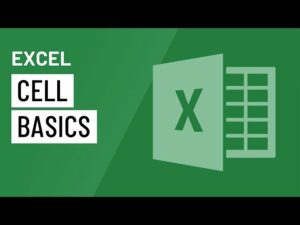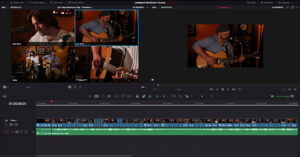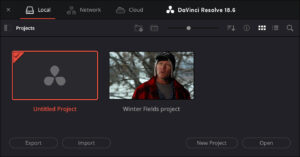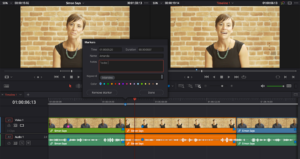Managing Slides in MS PowerPoint 2013
MS PowerPoint is an application from Microsoft which can be used for making presentations and these presentations are composed of various slides. When you add more and more slides into your presentations it will be difficult to organize the slides. MS PowerPoint offers various tools which will let you organize as well as prepare the slideshows. You can also learn about Saving Workbooks in MS Excel 2013.
PowerPoint has got different slide views which can be used for various tasks. The Command for Slide View are located at bottom right of PowerPoint window. Side Views are of 4 main types which are Normal View, Slide Sorter, Reading View and Play Slideshow.
Normal View: Normal view is the default view and in this view you can edit as well as create new slides. The slides can be moved in the slide navigation pane on the left side.
Slide Sorter: In this type of view you can view thumbnails of every slide. You can easily drag and drop the slides for reordering them instantly.
Reading View: With this type of view your PowerPoint window is filled with a preview of the presentation. It has got navigation buttons which are easily accessible.
Play Slideshow: In this view you will use to present it to an audience. This command will let the presentation to begin from the current slide. In order to start the slideshow from the beginning you can also press F5 from your keyboard.
Outline View: Outline View is a type of view which will show the slide text in outline form. This will let you edit the slides quickly and it will also let you view multiple slides at once.
Slide Notes:
Notes can be added to into your slides from the Notes pane. The notes also often called speaker notes and they can help you deliver as well as prepare the presentation. In order to add notes into your slides you need to follow these steps.
- Click on the Notes command located at the bottom of the screen in order to open the Notes pane.
- Now click and drag the edge of the pane for resizing it.
- Now click on the Notes pane and then begin typing for adding the notes.