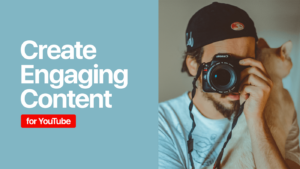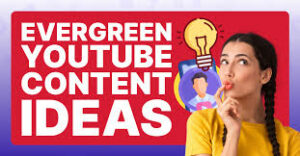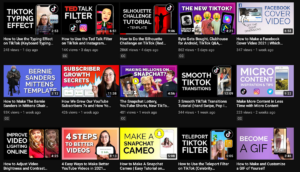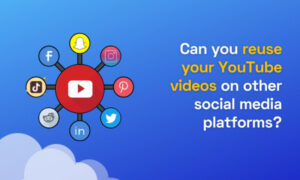Mastering Code Debugging in Visual Basic: Strategies, Tools, and Best Practices
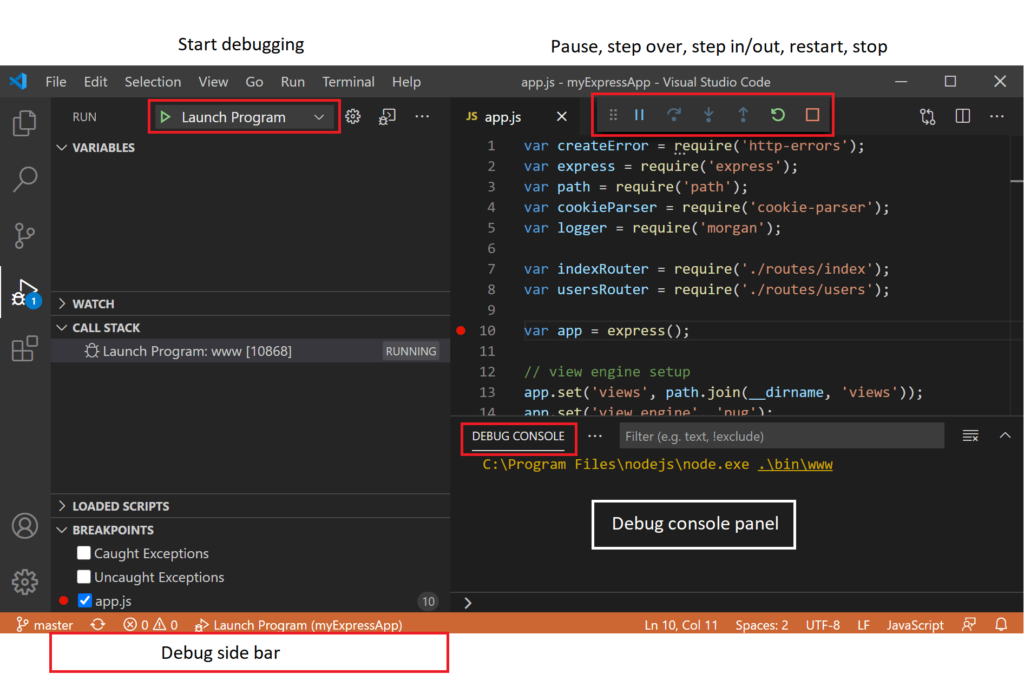
Introduction: Debugging is an essential skill for any programmer, allowing you to identify and resolve errors and issues in your code effectively. In Visual Basic (VB), the debugging process involves diagnosing problems, tracing program execution, and correcting errors to ensure your applications function as intended. By mastering code debugging techniques in Visual Basic, you can streamline the development process, improve code quality, and create more robust and reliable applications. In this comprehensive guide, we’ll explore various strategies, tools, and best practices for debugging code in Visual Basic, empowering you to tackle even the most challenging bugs with confidence and efficiency.
- Understanding the Debugging Process: Before diving into specific debugging techniques, it’s essential to understand the debugging process in Visual Basic. The debugging process typically involves the following steps:
- Identifying the problem: Start by identifying the specific issue or error in your code, such as a runtime error, logic error, or unexpected behavior.
- Reproducing the issue: Try to replicate the problem by running the affected portion of code or triggering the action that causes the error to occur.
- Diagnosing the problem: Use debugging tools and techniques to trace program execution, inspect variable values, and identify the root cause of the issue.
- Fixing the problem: Once you’ve identified the cause of the problem, make the necessary changes to your code to correct the error or address the issue.
- Testing and verifying: After making changes, test your code to ensure the problem has been resolved and verify that the application functions as expected.
- Debugging Techniques in Visual Basic: Visual Basic provides a range of debugging techniques and tools to help you diagnose and fix issues in your code. Some of the most commonly used debugging techniques include:
- Using breakpoints: Set breakpoints in your code to pause program execution at specific lines or statements, allowing you to inspect variable values and evaluate program state.
- Stepping through code: Use the Step Into, Step Over, and Step Out commands to navigate through your code line by line, observing how variables change and tracking program flow.
- Inspecting variable values: Use the Locals and Watch windows to view the values of variables and expressions at runtime, helping you understand how data is being manipulated.
- Logging and tracing: Incorporate logging statements and tracing mechanisms into your code to record relevant information during program execution, making it easier to identify and diagnose issues.
- Exception handling: Implement error handling routines using Try…Catch blocks to gracefully handle exceptions and errors, providing feedback to users and preventing application crashes.
- Debugging Tools in Visual Basic: Visual Basic provides several built-in debugging tools and features to aid in the debugging process, including:
- The Visual Studio debugger: Visual Studio includes a powerful integrated debugger with features such as breakpoints, watch windows, call stacks, and exception handling capabilities.
- Immediate window: Use the Immediate window to execute statements and evaluate expressions interactively during debugging sessions, allowing you to test code and inspect variables on the fly.
- Debugging toolbar: Visual Studio’s debugging toolbar provides quick access to commonly used debugging commands, such as Run, Pause, Stop, and Restart.
- Diagnostics tools: Visual Studio offers a suite of diagnostic tools, such as the Performance Profiler and Memory Usage Analyzer, to help you identify performance bottlenecks and memory issues in your applications.
- Best Practices for Debugging in Visual Basic: To maximize the effectiveness of your debugging efforts in Visual Basic, consider following these best practices:
- Use descriptive variable names and comments to make your code easier to understand and debug.
- Break down complex procedures and functions into smaller, more manageable units to isolate and debug issues more effectively.
- Save your work frequently and use version control systems to track changes and revert to previous versions if needed.
- Collaborate with peers and seek assistance from online communities and forums when encountering difficult or unfamiliar issues.
- Continuously review and refactor your code to improve readability, maintainability, and debuggability over time.
- Conclusion: In conclusion, mastering code debugging in Visual Basic is a valuable skill that can significantly enhance your productivity and effectiveness as a programmer. By understanding the debugging process, employing effective debugging techniques, leveraging built-in debugging tools, and following best practices, you can diagnose and resolve issues in your Visual Basic applications with confidence and efficiency. Whether you’re troubleshooting runtime errors, logic errors, or unexpected behavior, Visual Basic provides the tools and resources you need to debug code effectively and create high-quality, reliable software. So embrace the debugging process, practice these techniques, and elevate your coding skills to new heights in Visual Basic.