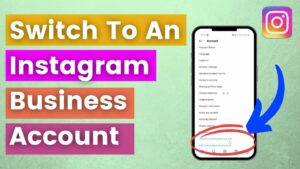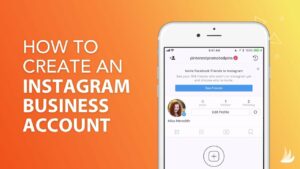Mastering Outlook 2010: A Comprehensive Guide to Getting to Know Outlook 2010
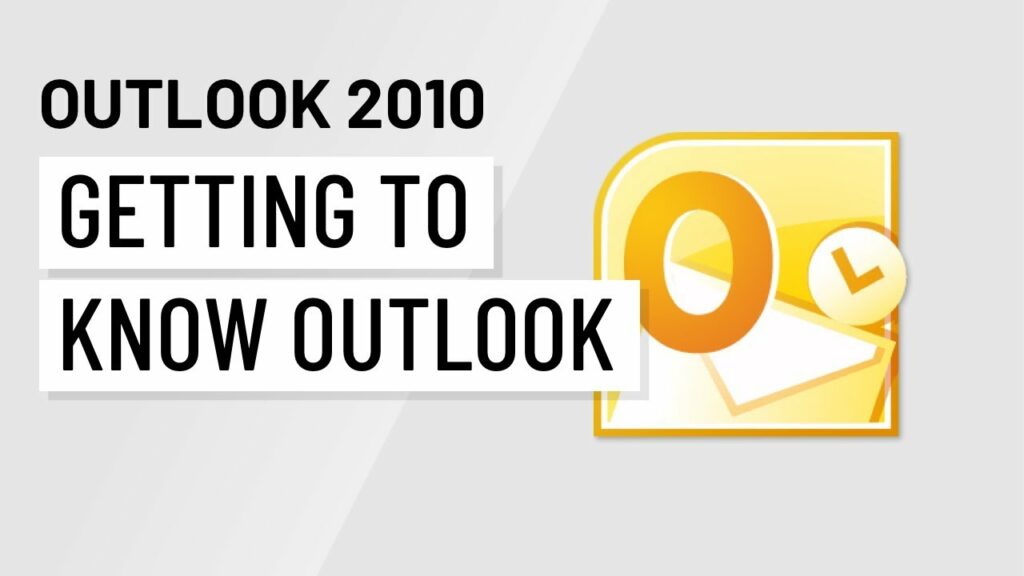
Introduction:
Outlook 2010 is a powerful email management and personal information management software developed by Microsoft. It is a part of the Microsoft Office suite and offers a wide range of features to help users organize their email, contacts, calendars, tasks, and more. Whether you’re a busy professional, a student, or a home user, Outlook 2010 can help you stay organized, productive, and connected. In this comprehensive guide, we will explore the intricacies of Outlook 2010, covering everything from its user interface and key features to advanced customization options and productivity tips. By mastering Outlook 2010, users can streamline their communication, manage their schedules effectively, and take control of their digital lives.
Understanding the Outlook 2010 Interface:
The Outlook 2010 interface consists of several main components, each designed to help users manage different aspects of their email and personal information. Let’s take a closer look at the main components of the Outlook 2010 interface:
- Ribbon: Similar to other Microsoft Office applications, Outlook 2010 features a Ribbon interface that organizes commands and features into tabs and groups. The Ribbon provides quick access to commonly used commands such as composing emails, managing folders, and scheduling appointments.
- Navigation Pane: The Navigation Pane, located on the left side of the Outlook window, allows users to navigate between different modules such as Mail, Calendar, Contacts, Tasks, and Notes. Users can easily switch between modules by clicking on the corresponding icons in the Navigation Pane.
- Mail Module: The Mail module is the primary interface for managing email in Outlook 2010. It displays the user’s inbox, folders, and email messages, allowing users to read, compose, reply to, and organize their emails.
- Calendar Module: The Calendar module allows users to manage their schedules, appointments, and meetings. Users can view their calendar in different formats such as day, week, month, or agenda view, and schedule new appointments or meetings directly from the Calendar module.
- Contacts Module: The Contacts module is used for managing and organizing contact information. Users can create and edit contacts, organize them into categories and groups, and view contact details such as email addresses, phone numbers, and addresses.
- Tasks Module: The Tasks module allows users to create, manage, and track tasks and to-do lists. Users can prioritize tasks, set due dates, and mark tasks as complete as they work through their task lists.
- Notes Module: The Notes module is used for jotting down quick notes, ideas, and reminders. Users can create new notes, organize them into categories, and search for specific notes using keywords.
Key Features of Outlook 2010:
Outlook 2010 offers a wide range of features to help users manage their email, calendars, contacts, tasks, and more. Some of the key features of Outlook 2010 include:
- Email Management: Outlook 2010 provides powerful tools for managing email, including features such as conversation view, mail filtering, and email templates. Users can also create rules to automatically sort and organize incoming emails based on criteria such as sender, subject, or keywords.
- Calendar Management: The Calendar module in Outlook 2010 allows users to schedule appointments, meetings, and events, set reminders, and view their schedules in different formats. Users can also share their calendars with others and view shared calendars to coordinate schedules with colleagues, friends, and family members.
- Contact Management: Outlook 2010’s Contacts module allows users to create and manage contact information, including names, email addresses, phone numbers, and addresses. Users can organize contacts into categories, create distribution lists, and synchronize contacts with other applications and devices.
- Task Management: The Tasks module in Outlook 2010 helps users keep track of their tasks and to-do lists. Users can create new tasks, set due dates, prioritize tasks, and mark tasks as complete as they work through their task lists. Outlook 2010 also allows users to assign tasks to others and track the progress of assigned tasks.
- Notes Management: The Notes module allows users to create and organize quick notes, ideas, and reminders. Users can jot down notes, attach files or links, and categorize notes for easy retrieval. Outlook 2010’s Notes module is a handy tool for capturing and organizing information on the fly.
Customization and Productivity Tips:
In addition to its built-in features, Outlook 2010 offers a range of customization options and productivity tips to help users tailor the software to their needs and work more efficiently. Some customization and productivity tips for Outlook 2010 include:
- Customize Views: Outlook 2010 allows users to customize the layout and appearance of their email, calendar, contacts, and other modules. Users can customize views, add or remove columns, and filter information to focus on what matters most to them.
- Use Quick Steps: Quick Steps are a feature in Outlook 2010 that allows users to automate common tasks such as replying to emails, forwarding messages, or moving emails to folders. Users can create custom Quick Steps to streamline repetitive tasks and save time.
- Set Reminders: Outlook 2010’s reminder feature allows users to set reminders for appointments, meetings, tasks, and deadlines. Users can customize reminder settings, such as the reminder time and sound, to ensure that they never miss an important event or task.
- Use Categories and Labels: Outlook 2010 allows users to categorize and label emails, contacts, appointments, and tasks to organize and prioritize information. Users can create custom categories and labels to classify items based on project, priority, or status, making it easy to find and manage related items.
- Enable Offline Access: Outlook 2010’s offline access feature allows users to access their email, calendar, contacts, and tasks even when they are not connected to the internet. Users can configure Outlook 2010 to download and store email messages and other data locally, enabling them to work offline and sync changes when they reconnect.
Conclusion:
Outlook 2010 is a versatile and powerful email management and personal information management software that offers a wide range of features to help users stay organized, productive, and connected. By understanding the Outlook 2010 interface, exploring its key features, and leveraging customization options and productivity tips, users can maximize their efficiency and effectiveness in managing email, calendars, contacts, tasks, and more. Whether you’re a busy professional, a student, or a home user, Outlook 2010 can help you streamline your communication, manage your schedules effectively, and take control of your digital life.