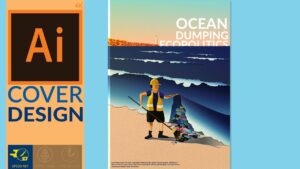Unleashing Urban Creativity: A Comprehensive Guide to Crafting a Spray Paint Text Effect in Photoshop
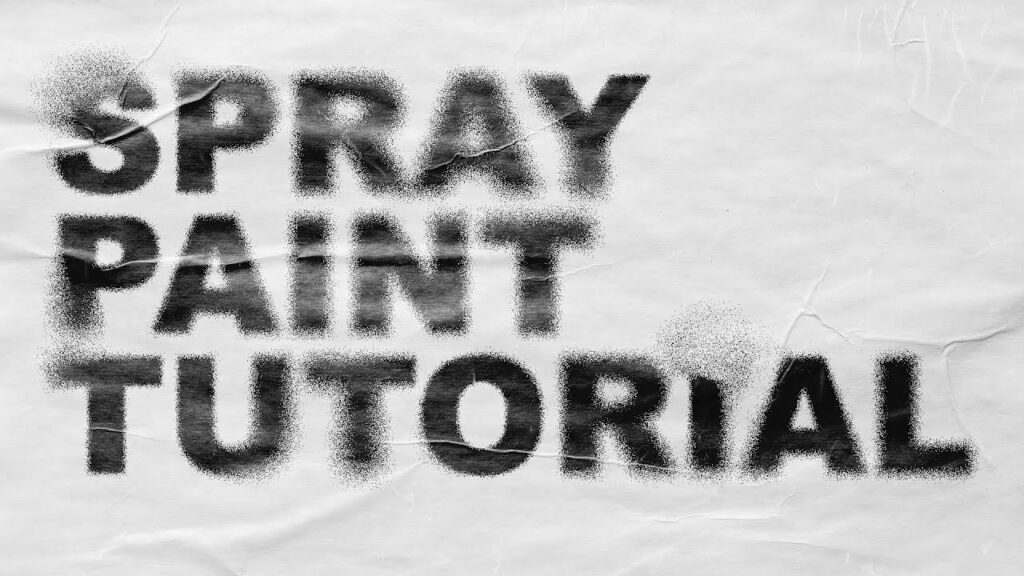
Introduction:
The raw and rebellious aesthetic of spray paint has long been associated with urban art, graffiti, and creative expressions that defy traditional norms. Harnessing the energy of this unconventional medium, designers can infuse their digital artwork with an edgy and authentic flair. Adobe Photoshop, a playground for digital creatives, offers a canvas to emulate the gritty charm of spray paint within a controlled and versatile environment. In this extensive guide, we will embark on a comprehensive exploration of the intricate steps and techniques involved in crafting a spray paint text effect in Photoshop. This guide caters to designers seeking to push the boundaries of their creativity, adding a streetwise edge to their typographic designs.
Understanding the Fundamentals:
Before delving into the gritty world of spray paint text effects, it’s crucial to familiarize yourself with the fundamental tools and concepts within Photoshop. A solid understanding of the Text Tool (T), Layers Panel, Brush Tool (B), and Layer Styles will serve as the foundation for our creative exploration. Ensure you are comfortable navigating Photoshop’s interface, as this knowledge will enhance your efficiency throughout the tutorial.
Creating a Text Layer:
Commence your creative journey by launching Photoshop and creating a new document. Use the Text Tool (T) to input the desired text onto the canvas. Experiment with fonts, sizes, and styles, considering the overall aesthetic you wish to achieve. For the purposes of this guide, we’ll use a straightforward text example to illustrate the spray paint text effect.
Setting the Urban Canvas:
- Background Preparation: Begin by establishing a background that complements the gritty, urban feel of spray paint. Experiment with grunge textures, concrete patterns, or street art backdrops to evoke an authentic urban environment.
- Text Color: Choose a base color for your text that aligns with the spray paint aesthetic. Opt for bold and vibrant colors commonly associated with street art, such as electric blues, fiery reds, or vivid yellows.
- Text Layer Styling: Select the text layer and access the Layer Styles by clicking on the “fx” icon at the bottom of the Layers Panel. Apply a Stroke effect to the text, choosing a contrasting color to create a bold outline. Adjust the size of the stroke to enhance the visibility of the text.
Emulating Spray Paint Splatters:
Now, let’s delve into the process of emulating spray paint splatters within the text:
- Create a New Layer: Add a new layer above the text layer to house the spray paint splatter effects. This layer will serve as a non-destructive space for creative experimentation.
- Select the Brush Tool: Choose a brush that emulates the texture of spray paint. Photoshop provides a variety of brushes, or you can download custom brushes that capture the irregular and scattered nature of spray paint. Adjust the brush size based on the desired splatter effect.
- Choose Splatter Colors: Select colors for the spray paint splatters. Urban environments often feature a mix of vibrant and contrasting hues. Experiment with multiple colors to create a dynamic and visually captivating composition.
- Apply Splatters: Using the Brush Tool, click or drag to apply spray paint splatters across the canvas. Vary the size and opacity of the splatters for a realistic and dynamic effect. Overlap splatters to mimic the chaotic nature of spray paint applications.
Adding Realism and Depth:
To enhance the realism and depth of the spray paint text effect:
- Adjust Layer Opacity: Fine-tune the opacity of the splatter layer to control the overall intensity of the spray paint effects. This step allows you to strike a balance between visibility and subtlety.
- Layer Blend Modes: Experiment with different blend modes for the splatter layer to seamlessly integrate the spray paint into the text and background. Overlay, Multiply, or Soft Light can produce captivating effects, blending the splatters with the underlying elements.
- Distort and Transform: Apply distortion or transformation to the splatter layer to simulate the three-dimensional nature of spray paint on surfaces. Use the Free Transform tool (Ctrl + T) to adjust the size, rotation, and perspective of the splatters.
Fine-Tuning and Creative Exploration:
Crafting a spray paint text effect is a dynamic process that benefits from fine-tuning and creative exploration:
- Custom Brushes: Experiment with custom brushes that emulate different spray paint nozzle shapes and textures. This allows for greater diversity and authenticity in the spray paint effects.
- Layer Masking: Refine the spray paint effects by using layer masks. Create masks to selectively reveal or hide parts of the splatters, allowing for precise control over the visual impact within the text.
- Color Variations: Add depth to the spray paint text by introducing color variations within the splatters. Adjust the saturation, brightness, or hue of individual splatters to create a nuanced and vibrant composition.
- Texture Overlay: Elevate the gritty texture of the spray paint by overlaying additional textures. Apply grunge textures or distressed overlays to the entire composition or specific elements, enhancing the overall urban aesthetic.
Creative Applications:
The spray paint text effect opens up a realm of creative possibilities:
- Street Art-Inspired Posters: Craft visually dynamic posters that evoke the spirit of street art. Use the spray paint text effect to convey bold messages or promote events with an urban edge.
- Graffiti-Style Logos: Infuse logos with the rebellious charm of graffiti by incorporating the spray paint text effect. This technique is particularly effective for brands aiming to convey a youthful and unconventional identity.
- Digital Artwork and Covers: Create digital artwork or album covers that blend spray paint text with vibrant splatters, offering a fusion of urban aesthetics and artistic expression.
- Social Media Graphics: Stand out on social media platforms by incorporating the spray paint text effect into graphics, banners, or promotional materials. This style adds an authentic and eye-catching element to digital content.
Saving and Exporting:
Once satisfied with your spray paint text effect, it’s time to save and export your creation. Choose the appropriate file format based on your project requirements, ensuring your design is preserved in high resolution and suitable for its intended use.
Conclusion:
Mastering the art of creating a spray paint text effect in Photoshop is a journey that invites designers to channel the gritty energy of urban expression. Armed with an understanding of layer styles, brush tools, and creative experimentation, designers can transform ordinary text into a dynamic and visually captivating element. This comprehensive guide serves as a roadmap for both beginners and seasoned designers, offering a step-by-step journey into the mesmerizing realm of spray paint typography within the versatile canvas of Adobe Photoshop.