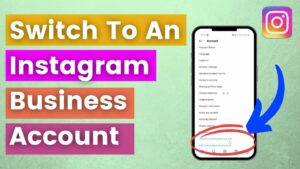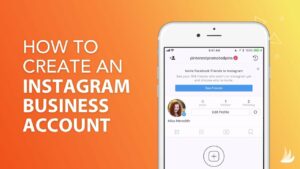Unlocking Entertainment: A Comprehensive Guide on How to Save Netflix Videos for Offline Viewing in Windows 10
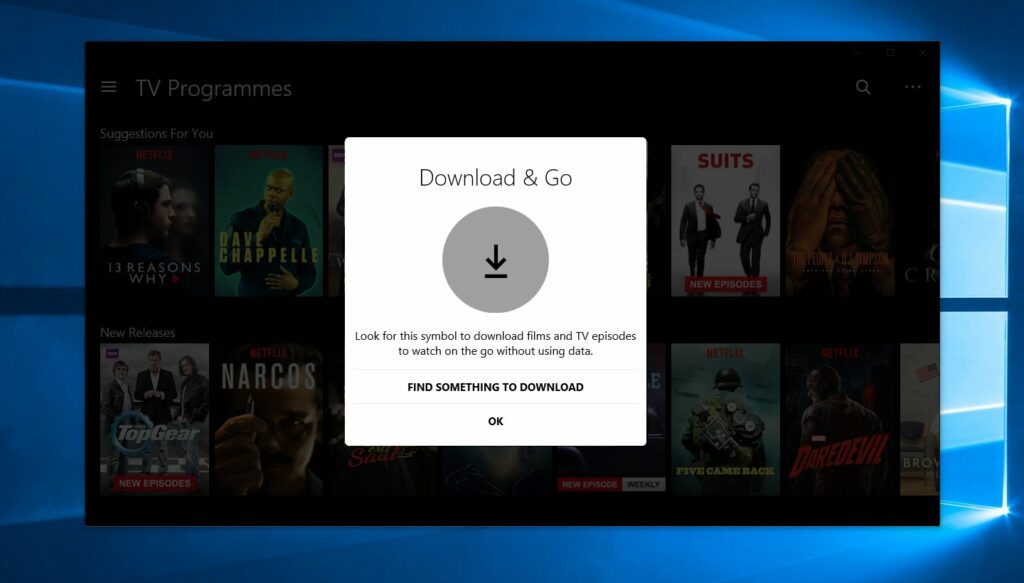
Introduction
Netflix, the streaming giant, has revolutionized the way we consume entertainment, offering a vast library of movies, TV shows, documentaries, and original content. While the platform primarily relies on streaming, Netflix recognizes the need for offline viewing, allowing users to save their favorite content for later without requiring a constant internet connection. In this extensive guide, we will explore the methods available to save Netflix videos for offline viewing on Windows 10, providing users with the flexibility to enjoy their favorite shows and movies on the go.
Understanding Offline Viewing on Netflix
Offline viewing on Netflix enables users to download select content to their devices, allowing them to watch without an internet connection. This feature is particularly valuable for users who want to watch content during travel, in areas with limited connectivity, or simply when they prefer not to rely on streaming. Netflix’s offline viewing feature comes with certain restrictions, including limitations on the number of downloads and the availability of downloadable content, but it significantly enhances the platform’s versatility.
Method 1: Using the Netflix App for Windows 10
The Netflix app for Windows 10 offers a user-friendly way to download content for offline viewing. Follow these steps:
- Install the Netflix App:
- Download and install the Netflix app from the Microsoft Store if you haven’t already.
- Sign In to Your Account:
- Open the Netflix app and sign in to your account.
- Browse Available Downloads:
- Navigate to the “Available for Download” section to find content that can be downloaded.
- Select Content to Download:
- Click on the title you want to download.
- Download the Video:
- On the content details page, click the download icon (usually a downward arrow).
- Wait for the download to complete.
- Access Downloaded Content:
- Go to the “Downloads” section within the app to find and play your downloaded content.
Method 2: Adjusting Download Settings in the Netflix App
The Netflix app allows users to customize download settings to control the quality and storage location of downloaded content. Here’s how:
- Open App Settings:
- In the Netflix app, click on the three horizontal lines in the upper-left corner to open the menu.
- Select “Settings.”
- Adjust Download Quality:
- Under the “Downloads” section, find the “Video Quality” option.
- Choose between “Standard” and “Higher” quality based on your preference and available storage.
- Change Download Location:
- If needed, you can also change the download location by clicking on “Download Location” and selecting a different storage drive or folder.
- Save Changes:
- Click “Save” to apply your download settings.
Customizing these settings allows users to balance video quality and storage space based on their preferences and device capabilities.
Method 3: Using the Windows 10 Netflix Website
While the Netflix app is the primary means for offline viewing, the website version on Windows 10 also supports limited offline functionality. Follow these steps:
- Visit the Netflix Website:
- Open your preferred web browser and go to the Netflix website.
- Sign In:
- Sign in to your Netflix account.
- Browse for Downloadable Content:
- Find content labeled as “Download” or check the “Available for Download” category.
- Download the Video:
- Click on the download icon next to the title you want to download.
- Access Downloaded Content:
- Once the download is complete, go to the “My Downloads” section to find and play your downloaded content.
Troubleshooting Tips
- Check Download Limits: Be aware of the limitations on the number of downloads allowed, as well as the expiration period for downloaded content. These limits vary based on your subscription plan.
- Update the Netflix App: Ensure that you have the latest version of the Netflix app installed, as updates may include improvements to the offline viewing feature.
- Available Content: Not all content on Netflix is available for download due to licensing agreements. Check for the download icon or the “Available for Download” category to identify eligible content.
- Storage Space: Monitor your device’s storage space, especially if you plan to download a significant amount of content. Adjust download settings to optimize storage usage.
Conclusion
Saving Netflix videos for offline viewing in Windows 10 unlocks a new level of convenience and flexibility for users. Whether you’re planning a long flight, embarking on a road trip, or simply want to watch your favorite shows without relying on a stable internet connection, the ability to download Netflix content enhances the overall streaming experience. By following the methods outlined in this comprehensive guide, users can seamlessly download and enjoy their favorite movies and TV shows on their Windows 10 devices, ensuring that entertainment is always at their fingertips, regardless of connectivity constraints.