Engraving Your Identity: A Comprehensive Guide to Adding Contact and Copyright Information to Your Photos with Photoshop
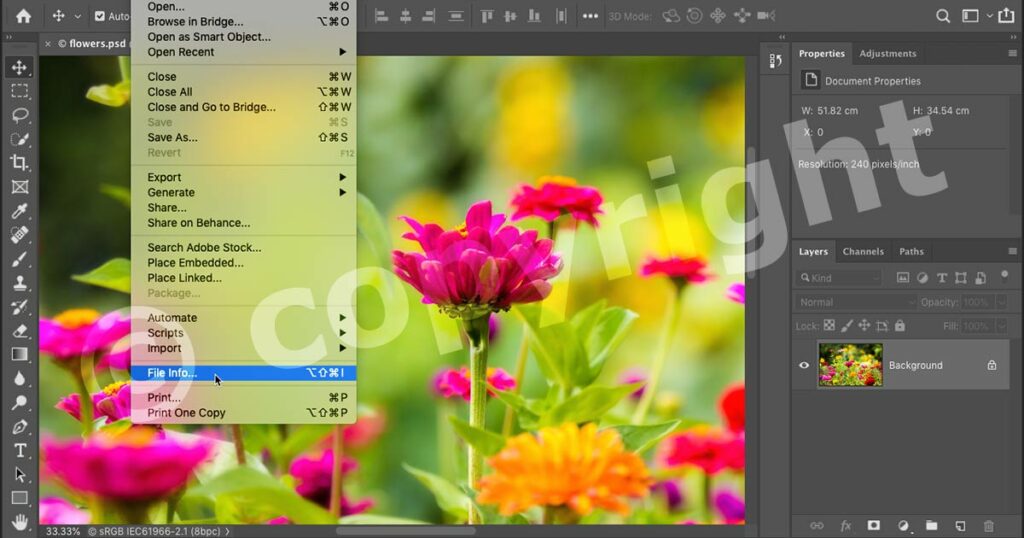
Introduction:
In the vast and dynamic realm of digital photography, the importance of safeguarding your creative work and establishing your identity as a photographer cannot be overstated. Adobe Photoshop, a powerhouse in image editing, provides photographers with a comprehensive suite of tools to enhance, protect, and personalize their visual creations. In this extensive guide, we will explore the nuanced process of adding contact and copyright information to your photos using Photoshop, empowering you to embed your identity and protect your intellectual property.
I. Recognizing the Need for Identification:
In an era where digital images circulate freely across the internet, establishing a connection between your work and your identity is crucial. Adding contact and copyright information to your photos serves as a digital watermark, asserting your ownership and providing a means for interested parties to reach out for collaboration, licensing, or attribution. Whether you are a professional photographer, a passionate hobbyist, or a creative sharing your work online, integrating your identity into your images establishes a visual signature.
II. Photoshop’s Metadata: A Foundation for Information:
Metadata, also known as EXIF data (Exchangeable Image File Format), forms the foundation for embedding information into your photos. This data includes details such as camera settings, date and time of capture, and, most importantly for our purpose, the ability to add your contact and copyright information. Leveraging Photoshop’s metadata capabilities enables you to seamlessly integrate essential details into your image files.
III. Accessing the File Info Dialog Box in Photoshop:
To input your contact and copyright information, navigate to Photoshop’s File Info dialog box. This centralized location allows you to enter metadata and annotations, ensuring that your information is embedded directly into the image file. Access this dialog box by selecting “File” in the menu, then “File Info.”
IV. Entering Basic Contact Information:
Begin by entering your contact information in the File Info dialog box. Key details may include your name, email address, website URL, and any other relevant contact information. This step establishes a direct link between your images and your professional identity, making it easier for viewers to connect with you.
V. Embedding Copyright Information:
The copyright information you embed into your images reinforces your ownership and establishes the terms under which others can use your work. In the File Info dialog box, navigate to the “Copyright” section. Input your copyright symbol (©), the year of creation, and your name. Optionally, you can include additional details such as licensing terms or usage permissions.
VI. Utilizing Photoshop Variables for Efficiency:
For photographers managing a vast portfolio, Photoshop offers the efficiency of variables. Variables allow you to create a template for your metadata, which can be automatically populated with specific details for each image. This feature is particularly valuable when dealing with a large number of photos that share common contact and copyright information.
VII. Customizing Copyright Watermarks:
In addition to metadata, consider creating a visible copyright watermark on your images. Photoshop’s Text tool empowers you to overlay your copyright information directly onto the image. Experiment with fonts, sizes, and placements to strike a balance between visibility and subtlety. Save your watermark as a reusable template for consistent application across your portfolio.
VIII. Batch Processing for Time Efficiency:
Efficiency is paramount, especially when managing extensive photo collections. Photoshop’s batch processing capabilities streamline the application of metadata and watermarks across multiple images. Utilize the “File > Automate > Batch” option to apply your contact and copyright information to entire folders of photos in one go.
IX. Watermarking for Online Sharing:
When sharing images online, watermarking becomes a critical tool in protecting your work. While metadata is embedded within the image file, a visible watermark serves as a deterrent against unauthorized use. Customize your watermark to suit the style of your images, balancing brand visibility with the need to avoid distracting from the visual content.
X. Considering Creative Commons Licenses:
For photographers who wish to define specific usage terms for their images, Creative Commons licenses offer a standardized approach. While these licenses do not replace traditional copyright, they provide a framework for specifying how others can use your work. Photoshop allows you to include Creative Commons information in your metadata, clarifying the usage permissions for your images.
XI. The Importance of Regular Updates:
As your contact details change or your portfolio evolves, it’s crucial to update the metadata embedded in your images. Regularly revisit your contact and copyright information to ensure that it remains accurate and aligned with your current professional identity. Keeping this information up-to-date enhances the credibility and effectiveness of your visual signature.
XII. Exporting Images with Embedded Metadata:
After embedding your contact and copyright information, the final step is exporting your images while preserving the metadata. When using Photoshop’s “Save As” or “Export” options, ensure that the “Include Metadata” or similar checkbox is selected. This ensures that the embedded information travels with the image file, maintaining its integrity across various platforms and applications.
XIII. Third-Party Tools for Watermarking and Metadata:
While Photoshop provides robust tools for embedding metadata and creating watermarks, photographers may explore third-party applications that specialize in these tasks. These tools often offer additional features, such as batch processing, customizable templates, and integration with online platforms. Evaluate these options to determine if they align with your workflow and requirements.
XIV. Legal Considerations and Registration:
While embedding contact and copyright information provides a layer of protection, formal copyright registration strengthens your legal standing in case of infringement. Registering your images with the relevant copyright authorities adds an extra layer of defense and may provide legal remedies and damages in the event of unauthorized use.
XV. Publicizing Your Copyright:
Make it known that your images are protected by copyright. Including a copyright notice on your website, portfolio, or image descriptions signals to viewers that your work is not to be used without permission. Clearly communicate your terms of use and licensing to foster a culture of respect for intellectual property.
XVI. Community Engagement and Education:
As part of the photography community, consider educating fellow photographers and content creators about the importance of embedding contact and copyright information. Share insights, best practices, and resources that empower others to safeguard their creative work and foster a culture of respect for intellectual property.
Conclusion:
Adding your contact and copyright information to your photos with Adobe Photoshop is a multifaceted process that involves embedding metadata, creating watermarks, and asserting your ownership over your creative work. This comprehensive guide has equipped you with the knowledge and tools needed to engrave your identity onto your images, fostering a connection between your work and your professional persona. As you integrate these practices into your photography workflow, remember that the visual signature you create goes beyond protection—it becomes an integral part of your narrative as a photographer. Embrace the power of Adobe Photoshop to not only enhance your images but also to fortify your presence in the ever-expansive world of digital photography.




