Mastering Sound: A Comprehensive Guide to Using the Audio Waveform in Final Cut Pro
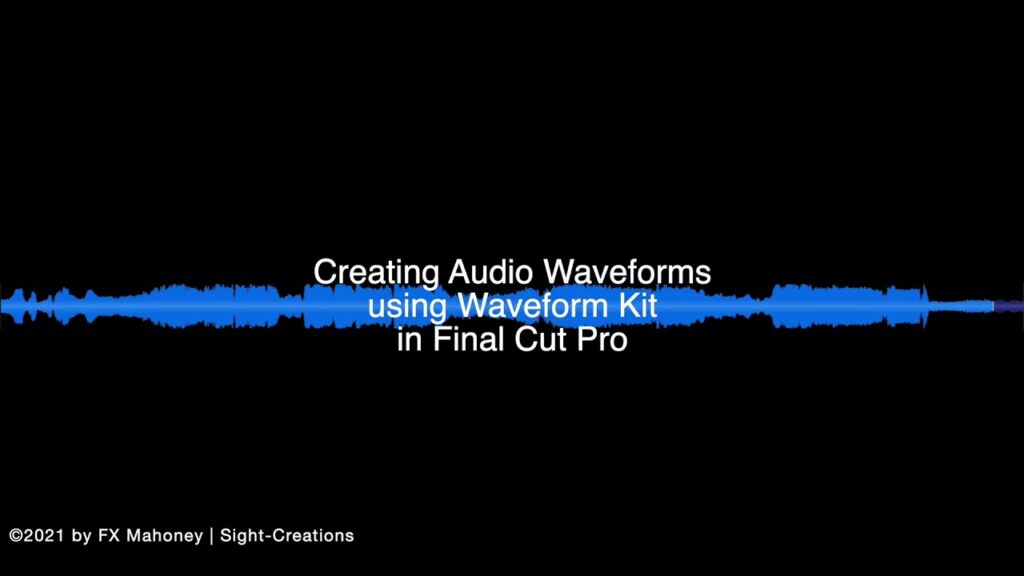
Introduction: Audio plays a crucial role in video production, contributing to the overall mood, atmosphere, and storytelling of a project. Final Cut Pro, a leading video editing software, offers a range of tools and features to help editors manipulate and enhance audio elements within their projects. One such tool is the audio waveform, a visual representation of the audio waveform that provides valuable information about the sound in your project. In this comprehensive guide, we’ll explore the intricacies of using the audio waveform in Final Cut Pro, covering techniques, workflows, and expert tips to help you harness the power of sound and elevate the quality of your video projects.
Understanding the Audio Waveform in Final Cut Pro: The audio waveform in Final Cut Pro provides a visual representation of the amplitude of audio signals over time, allowing editors to analyze and manipulate audio tracks with precision and accuracy. By visualizing the waveform, editors can identify key elements such as dialogue, music beats, and sound effects, making it easier to edit and synchronize audio with video footage. Final Cut Pro offers various tools and features to interact with the audio waveform, including waveform zooming, waveform analysis, and waveform editing, empowering editors to fine-tune the audio elements of their projects and create immersive soundscapes that captivate their audience.
Step-by-Step Guide to Using the Audio Waveform in Final Cut Pro:
- Import Audio: Start by launching Final Cut Pro and creating a new project. Import the video footage and audio files you want to work with into the project media browser.
- Add Audio to Timeline: Drag the audio files from the media browser onto the timeline at the bottom of the Final Cut Pro interface. This will allow you to view and edit the audio waveform within the timeline.
- View Audio Waveform: To view the audio waveform for a specific audio track, select the track in the timeline and navigate to the audio waveform display options in the timeline toolbar. Click on the waveform icon to toggle the display of the audio waveform on or off.
- Zoom In/Out: To examine the audio waveform in more detail, use the zoom controls in the timeline toolbar to zoom in or out on the waveform. This allows you to analyze the waveform at different levels of magnification, from a broad overview to a detailed close-up.
- Analyze Audio: Use the audio waveform to analyze key elements of the audio track, such as dialogue, music beats, and sound effects. Visual cues in the waveform, such as spikes in amplitude or patterns of repetition, can help you identify these elements and make informed editing decisions.
- Synchronize Audio and Video: The audio waveform can be a valuable tool for synchronizing audio and video tracks. Align the peaks and valleys of the audio waveform with corresponding visual cues in the video footage to ensure accurate synchronization between the two elements.
- Edit Audio: Final Cut Pro offers a range of editing tools and features to manipulate audio waveforms directly within the timeline. Use the blade tool to make precise cuts in the waveform, the trim tool to adjust the length of audio clips, and the volume controls to adjust the amplitude of the waveform.
- Apply Audio Effects: Enhance the audio waveform by applying effects and filters to the audio track. Final Cut Pro offers a library of built-in audio effects, including equalization, compression, and reverb, that can be applied to the waveform to achieve the desired sound.
- Keyframe Audio: Use keyframes to create dynamic changes in the audio waveform over time. By adding keyframes to the audio track and adjusting the amplitude or other parameters at each keyframe, you can create smooth transitions, fades, and other audio effects.
- Preview and Refine: Preview the audio waveform in the timeline to assess the impact of your edits and adjustments. Make any necessary refinements to the audio waveform to achieve the desired sound and timing for your project.
Tips and Best Practices for Using the Audio Waveform in Final Cut Pro:
- Use Headphones: When working with audio in Final Cut Pro, use high-quality headphones or studio monitors to ensure accurate monitoring and playback of the audio waveform. This allows you to hear subtle nuances and make informed editing decisions.
- Normalize Audio: Normalize audio levels to ensure consistent volume levels across different audio tracks. Use the normalize function in Final Cut Pro to adjust the amplitude of the waveform to a standardized level, reducing the risk of clipping or distortion.
- Balance Audio Levels: Balance the levels of dialogue, music, and sound effects to create a cohesive and balanced audio mix. Use the volume controls and audio meters in Final Cut Pro to adjust the amplitude of each audio track and achieve the desired balance.
- Use Markers: Add markers to the audio waveform to denote key moments or cues in the audio track. Markers can help you navigate the timeline more efficiently and make precise edits or adjustments to the audio waveform.
- Experiment with Effects: Don’t be afraid to experiment with different audio effects and filters to achieve the desired sound for your project. Apply effects such as EQ, compression, and noise reduction to enhance the audio waveform and create a professional-quality sound mix.
- Save Versions: Before making extensive edits to your audio waveform, consider saving multiple versions of your project as you work. This allows you to experiment with different editing techniques and effects without fear of losing your progress.
Conclusion: The audio waveform in Final Cut Pro is a powerful tool for analyzing, editing, and manipulating audio tracks within your video projects. By following the steps outlined in this comprehensive guide and incorporating tips and best practices, you’ll be well-equipped to harness the power of the audio waveform and create immersive soundscapes that elevate the quality of your video projects. So, dive in, explore the possibilities, and let your creativity soar as you master the art of using the audio waveform in Final Cut Pro.




