Mastering Excel: A Comprehensive Guide to Creating a Basic Spreadsheet
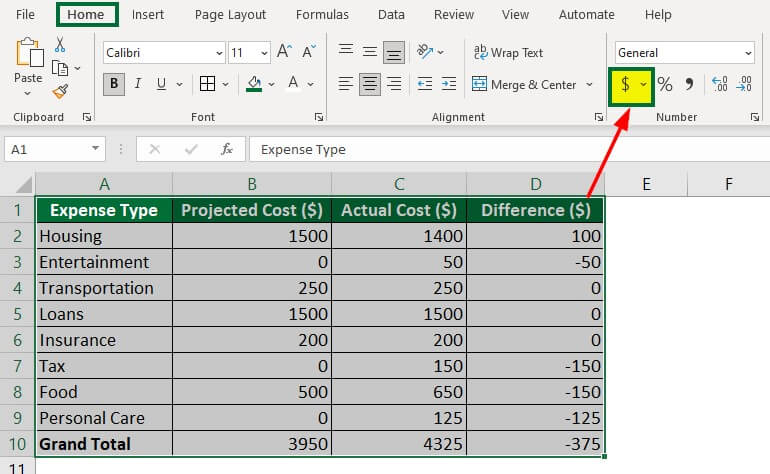
Introduction: In today’s digital age, proficiency in Microsoft Excel is a valuable skill that empowers individuals and businesses to organize data, perform calculations, and analyze information with ease and efficiency. Whether you’re a student, professional, or entrepreneur, understanding how to create a basic Excel spreadsheet lays the foundation for unlocking the full potential of this powerful tool. In this comprehensive guide, we’ll walk you through the step-by-step process of creating a basic Excel spreadsheet, covering everything from setting up the document to entering data, formatting cells, and performing simple calculations.
Section 1: Getting Started with Excel
1.1 Understanding the Excel Interface 1.2 Launching Excel and Creating a New Spreadsheet 1.3 Navigating Worksheets and Cells
Section 2: Setting Up Your Spreadsheet
2.1 Defining the Purpose of Your Spreadsheet 2.2 Naming Your Spreadsheet 2.3 Adjusting Column Widths and Row Heights 2.4 Adding Headers and Footers
Section 3: Entering and Formatting Data
3.1 Entering Text and Numbers into Cells 3.2 Formatting Cells: Font, Size, Color, and Alignment 3.3 Applying Number Formats: Currency, Date, Percentage, etc. 3.4 Using Cell Styles for Quick Formatting 3.5 Adding Borders and Fill Colors to Cells
Section 4: Organizing Data with Tables
4.1 Creating a Table to Organize Data 4.2 Sorting Data in a Table 4.3 Filtering Data in a Table 4.4 Using Table Styles to Enhance Appearance
Section 5: Performing Simple Calculations
5.1 Understanding Formulas and Functions 5.2 Writing Basic Formulas for Addition, Subtraction, Multiplication, and Division 5.3 Using AutoSum to Quickly Calculate Totals 5.4 Exploring Common Functions: SUM, AVERAGE, MAX, MIN, etc. 5.5 Referencing Cells in Formulas: Relative vs. Absolute References
Section 6: Visualizing Data with Charts
6.1 Selecting Data for a Chart 6.2 Inserting Different Types of Charts: Column, Bar, Line, Pie, etc. 6.3 Customizing Chart Elements: Titles, Axes, Legends, etc. 6.4 Formatting Chart Colors, Styles, and Effects 6.5 Moving and Resizing Charts within the Spreadsheet
Section 7: Saving and Sharing Your Spreadsheet
7.1 Saving Your Spreadsheet: File Formats and Locations 7.2 Printing Your Spreadsheet: Page Layout, Scaling, and Print Options 7.3 Sharing Your Spreadsheet via Email, Cloud Storage, or Collaboration Tools
Section 8: Tips and Tricks for Excel Mastery
8.1 Using Keyboard Shortcuts for Efficiency 8.2 Utilizing Excel Templates for Common Tasks 8.3 Exploring Advanced Features: PivotTables, Data Validation, Conditional Formatting, etc. 8.4 Learning Continuously with Online Tutorials, Courses, and Communities
Conclusion: Congratulations! You’ve now mastered the essentials of creating a basic Excel spreadsheet. By following the step-by-step instructions outlined in this guide and practicing regularly, you’ll gain confidence and proficiency in Excel, enabling you to tackle a wide range of tasks and projects with ease. Whether you’re managing budgets, analyzing data, or presenting insights, Excel empowers you to organize information effectively and make informed decisions. So, embrace the power of Excel and unlock new possibilities for success in your personal and professional endeavors.




