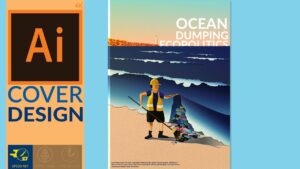Crafting Icons: A Comprehensive Guide to Creating Icons in Adobe Illustrator
Introduction: Icons play a crucial role in visual communication, serving as compact yet powerful symbols that convey information, guide users, and enhance user interfaces. Adobe Illustrator provides designers with a versatile platform for creating icons with precision and creativity. In this extensive guide, we’ll explore the step-by-step process of making icons in Adobe Illustrator, covering everything from planning and designing to refining and exporting, with practical tips and creative techniques along the way.
Part 1: Planning and Preparation
- Define Icon Purpose: Before starting the design process, clarify the purpose and function of the icon. Determine what message or action the icon will represent and consider the context in which it will be used.
- Research and Inspiration: Explore existing icons and design trends to gather inspiration for your icon creation process. Analyze different styles, shapes, and visual elements to inform your design decisions.
Part 2: Sketching and Conceptualization
- Sketching Thumbnails: Begin by sketching rough thumbnail sketches to explore various concepts and ideas for the icon. Focus on capturing the essential elements and shapes that will communicate the icon’s message effectively.
- Refining Concepts: Select promising thumbnail sketches and refine them into more detailed concept sketches. Experiment with different compositions, proportions, and visual styles to find the most suitable design for your icon.
Part 3: Designing the Icon
- Creating a New Document: Open Adobe Illustrator and create a new document with dimensions suitable for your icon design. Consider the desired size and aspect ratio to ensure clarity and readability at different scales.
- Building the Icon: Use Adobe Illustrator’s drawing tools, shapes, and pathfinder functions to construct the icon. Start by creating basic shapes and then refine them by adjusting anchor points, curves, and angles.
Part 4: Adding Details and Styling
- Applying Color and Gradients: Choose a color scheme that complements the icon’s purpose and context. Apply color fills, strokes, and gradients to add depth and dimension to the icon while ensuring clarity and contrast.
- Adding Texture and Effects: Experiment with adding texture, shadow, and highlights to enhance the visual appeal of the icon. Use effects such as gradients, patterns, and transparency to create depth and realism.
Part 5: Refining and Polishing
- Fine-Tuning Shapes and Proportions: Review the icon design and make necessary adjustments to ensure consistency, balance, and harmony. Refine shapes, proportions, and alignment to achieve a polished and cohesive look.
- Optimizing for Scalability: Test the icon design at different sizes to ensure readability and clarity at various scales. Simplify complex details and streamline shapes to maintain visual integrity and legibility when scaled down.
Part 6: Exporting and Saving
- Exporting Formats: Once the icon design is finalized, export it from Adobe Illustrator in suitable formats for different use cases. Save the icon as SVG, PNG, or AI files, depending on the intended application and platform.
- Naming and Organizing Files: Organize your icon files systematically and give them descriptive names to facilitate easy access and management. Create folders and subfolders to categorize icons by type, theme, or project for efficient workflow organization.
Conclusion
Creating icons in Adobe Illustrator is a rewarding and creative process that allows designers to distill complex ideas into simple, impactful visuals. By following the comprehensive guide outlined above, you’ll be equipped with the knowledge and skills to create icons that communicate effectively and enhance user experiences. Remember to experiment, iterate, and explore new techniques to continually refine your icon design skills in Adobe Illustrator. With dedication and creativity, you can craft icons that resonate with users and elevate the visual identity of your projects and products.