Mastering Library Features in SolidWorks: A Comprehensive Guide to Enhanced Design Efficiency
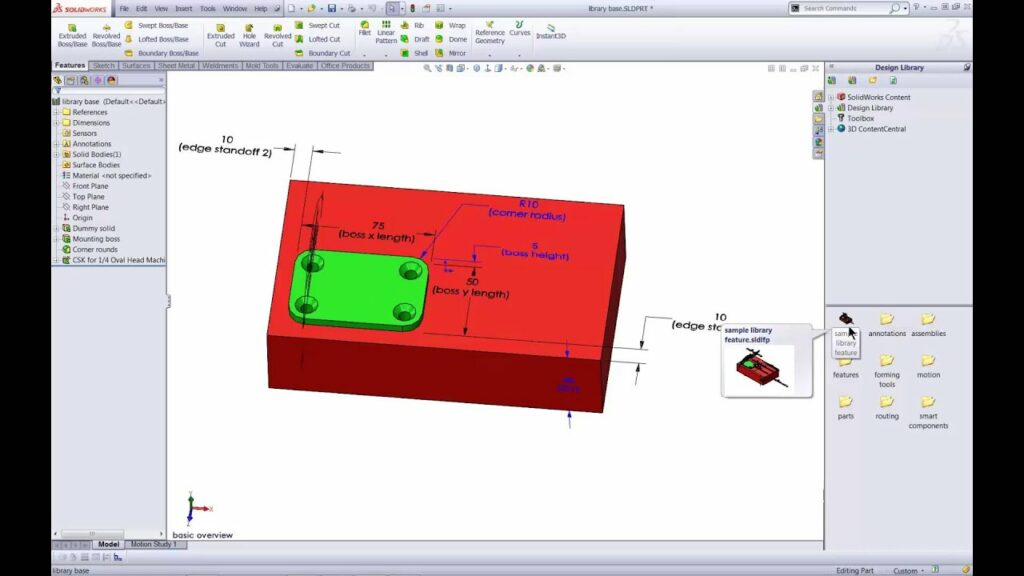
SolidWorks, a leading 3D CAD software, empowers designers and engineers with a wide array of features and tools to streamline the design process. Among these features, Library Features stand out as a powerful tool for saving time, improving efficiency, and ensuring consistency in design workflows. By creating and utilizing Library Features, users can access pre-defined design elements, such as sketches, features, and assemblies, saving valuable time and effort. In this comprehensive guide, we will explore the step-by-step process of creating Library Features in SolidWorks, covering everything from defining features to managing libraries and optimizing design workflows.
1. Understanding Library Features in SolidWorks:
- Library Features in SolidWorks are pre-defined design elements, such as sketches, features, or assemblies, that can be reused across multiple designs.
- They serve as building blocks for creating complex geometry, reducing repetitive tasks and speeding up the design process.
- Library Features are stored in a centralized library and can be easily accessed and inserted into designs as needed.
2. Accessing the Library Features:
- To access Library Features in SolidWorks, open the Design Library pane from the Task Pane on the right side of the screen.
- Navigate to the Library Features folder to view the available categories and libraries.
3. Creating a Library Feature:
- To create a Library Feature, start by defining the desired geometry or feature that you want to save for future use.
- Select the sketch, feature, or assembly in the SolidWorks model environment that you want to save as a Library Feature.
4. Saving the Feature to the Library:
- Once the desired geometry or feature is selected, right-click on it and choose Save As > Library Feature from the context menu.
- The Save As Library Feature dialog box will appear, allowing you to specify the name, description, and category for the Library Feature.
- Choose the appropriate category and library location for the Library Feature, and click Save to add it to the library.
5. Defining Feature Parameters:
- When saving a Library Feature, SolidWorks allows users to define parameters and dimensions that can be customized when inserting the feature into designs.
- Specify dimensions, constraints, and other parameters as necessary to make the Library Feature flexible and adaptable to different design scenarios.
6. Inserting Library Features into Designs:
- To insert a Library Feature into a design, simply drag and drop it from the Library Features folder in the Design Library pane onto the desired location in the SolidWorks model.
- SolidWorks prompts users to specify any required parameters or dimensions for the Library Feature before inserting it into the design.
7. Managing Library Features:
- SolidWorks provides tools for managing Library Features, including options for organizing, renaming, copying, moving, and deleting features.
- Users can create custom categories and libraries to organize Library Features based on project requirements, design standards, or functional groups.
8. Customizing Library Features:
- Library Features can be customized and modified as needed to suit specific design requirements.
- Users can edit parameters, dimensions, and properties of Library Features directly within SolidWorks to adapt them to different design scenarios.
9. Optimizing Design Workflows:
- By leveraging Library Features, designers and engineers can optimize design workflows, improve efficiency, and maintain consistency across projects.
- Reusing pre-defined design elements reduces repetitive tasks, minimizes errors, and accelerates the design process, leading to faster time to market and increased productivity.
10. Conclusion:
- Library Features in SolidWorks are powerful tools for enhancing design efficiency, productivity, and consistency.
- By following the steps outlined in this guide and leveraging SolidWorks’ Library Features capabilities, users can create, manage, and utilize pre-defined design elements to streamline their design workflows and achieve superior results.
- Whether designing mechanical components, assemblies, or complex systems, Library Features empower users to optimize their design processes and focus on innovation and creativity.




