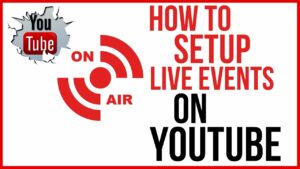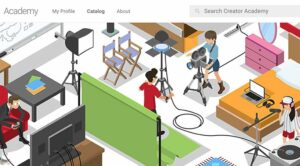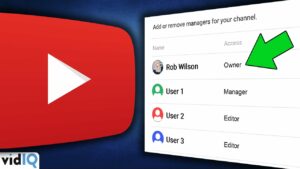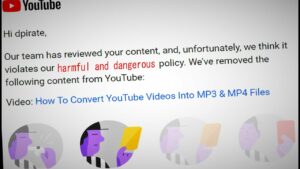Mastering Motion Graphics: A Comprehensive Guide to Using the Radio Waves Effect in Adobe After Effects
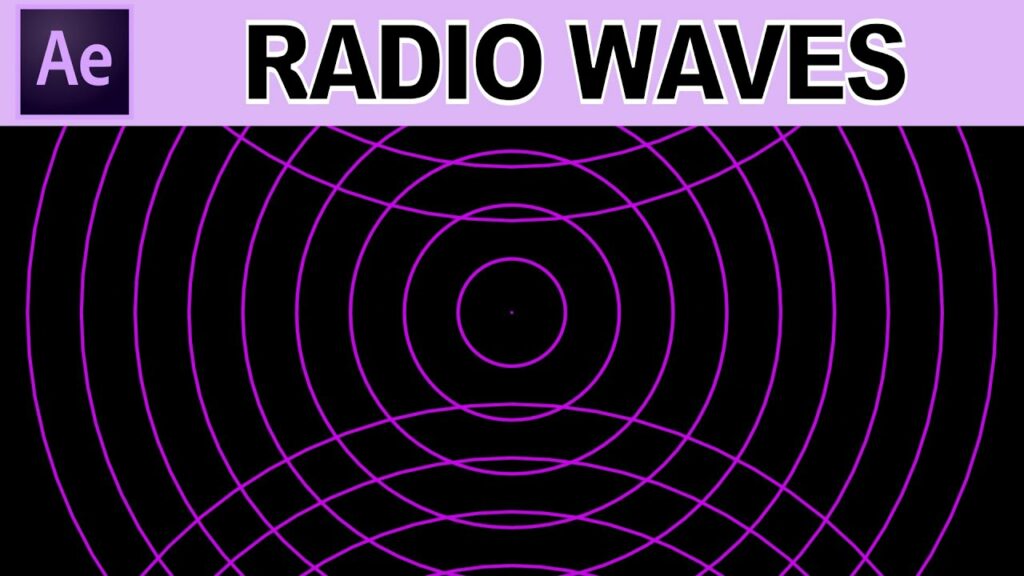
Introduction: Motion graphics play a crucial role in visual storytelling, adding dynamism, creativity, and visual interest to video projects, advertisements, and presentations. Adobe After Effects provides a wide range of tools and effects for creating stunning motion graphics, including the Radio Waves effect. This versatile effect allows designers and animators to generate mesmerizing wave patterns, dynamic motion trails, and captivating visualizations, enhancing the overall impact and appeal of their compositions. In this comprehensive guide, we will explore the step-by-step process of using the Radio Waves effect in Adobe After Effects, from understanding its capabilities to applying it creatively in your projects.
Understanding the Radio Waves Effect: The Radio Waves effect in Adobe After Effects generates concentric wave patterns radiating outward from a central point, simulating the propagation of electromagnetic waves or sound waves. This effect offers customizable parameters for controlling the frequency, amplitude, speed, and direction of the waves, allowing users to create a wide range of visual effects, from pulsating ripples to dynamic motion trails. The Radio Waves effect is commonly used in motion graphics, visualizations, and abstract animations to add movement, rhythm, and energy to compositions.
Step 1: Applying the Radio Waves Effect To apply the Radio Waves effect in Adobe After Effects, start by creating a new composition or opening an existing one. Select the layer or footage item you want to apply the effect to in the timeline. Then, navigate to the Effects & Presets panel and search for “Radio Waves.” Double-click on the effect or drag it onto the layer in the timeline to apply it. You will see the effect appear in the Effects Controls panel, where you can adjust its parameters.
Step 2: Adjusting the Center Point The Radio Waves effect generates waves radiating outward from a central point in the composition. By default, the center point is located at the center of the composition. However, you can adjust the position of the center point to create waves originating from any point in the composition. In the Effects Controls panel, use the “Center” parameter to specify the position of the center point by entering numerical values or dragging the on-screen control.
Step 3: Customizing Wave Parameters The Radio Waves effect offers a variety of parameters for customizing the appearance and behavior of the waves. Experiment with parameters such as “Frequency” to control the number of waves per second, “Amplitude” to adjust the height of the waves, and “Wave Speed” to determine the speed at which the waves propagate outward. Additionally, you can adjust the “Thickness” parameter to control the width of the wavefronts and the “Wave Decay” parameter to control how quickly the waves diminish in intensity as they propagate.
Step 4: Modifying Wave Shape and Direction In addition to controlling the frequency, amplitude, and speed of the waves, you can also modify their shape and direction. The Radio Waves effect offers options for changing the wave shape from sine waves to square waves, triangle waves, or custom waveforms. Experiment with different wave shapes to achieve unique visual effects and patterns. Additionally, you can adjust the “Direction” parameter to control the angle at which the waves propagate outward from the center point, allowing you to create radial, circular, or directional wave patterns.
Step 5: Adding Color and Opacity To enhance the visual impact of the Radio Waves effect, consider customizing the color and opacity of the waves. Use the “Color” parameter to specify the color of the waves, choosing from a solid color or a gradient. Adjust the “Opacity” parameter to control the transparency of the waves, creating subtle or bold visual effects. Experiment with different color combinations, gradients, and opacity settings to achieve the desired look and feel for your composition.
Step 6: Creating Dynamic Animations One of the key advantages of using the Radio Waves effect in After Effects is its ability to be animated over time. To create dynamic animations, set keyframes for parameters such as frequency, amplitude, and center position in the Effects Controls panel. Start by setting keyframes at the beginning of the animation with initial values, then move forward in time and adjust the parameters to create evolving wave patterns and motion effects. Experiment with different animation curves and timing to achieve smooth and fluid motion.
Step 7: Combining with Other Effects For even more creative possibilities, consider combining the Radio Waves effect with other effects and techniques in After Effects. Experiment with effects such as Glow, Turbulent Displace, or Fractal Noise to add depth, texture, and complexity to the wave patterns. Use masks, mattes, and blending modes to integrate the Radio Waves effect seamlessly with other elements in the composition, creating intricate visual compositions and dynamic motion graphics.
Step 8: Fine-Tuning and Previewing As you work on your Radio Waves effect, be sure to preview your animation regularly to assess its visual impact and quality. Play through the animation in real-time, making note of any areas that may need further refinement or adjustment. Take advantage of After Effects’ real-time playback capabilities to iterate on your design and make adjustments as needed to achieve the desired result.
Step 9: Rendering and Exporting Once you’re satisfied with your Radio Waves effect animation, it’s time to render and export the composition for use in your video projects. In After Effects, select “Composition” > “Add to Render Queue” to add the composition to the render queue. Configure the render settings, such as output format, resolution, and codec options, and click “Render” to export the final video with the Radio Waves effect applied.
Conclusion: The Radio Waves effect in Adobe After Effects offers a versatile and powerful tool for creating dynamic and visually compelling motion graphics. By mastering the fundamentals of the Radio Waves effect and exploring advanced techniques for customization and animation, you can unleash your creativity and bring your motion graphics to life. Whether used for creating mesmerizing visualizations, dynamic motion trails, or abstract animations, the Radio Waves effect opens up a world of creative possibilities for designers, animators, and video producers. Experiment with different settings, techniques, and applications to discover your unique artistic voice and create captivating motion graphics that captivate and inspire audiences.