Mastering Fire Effects: A Comprehensive Guide to Creating Dynamic Visuals in Adobe After Effects
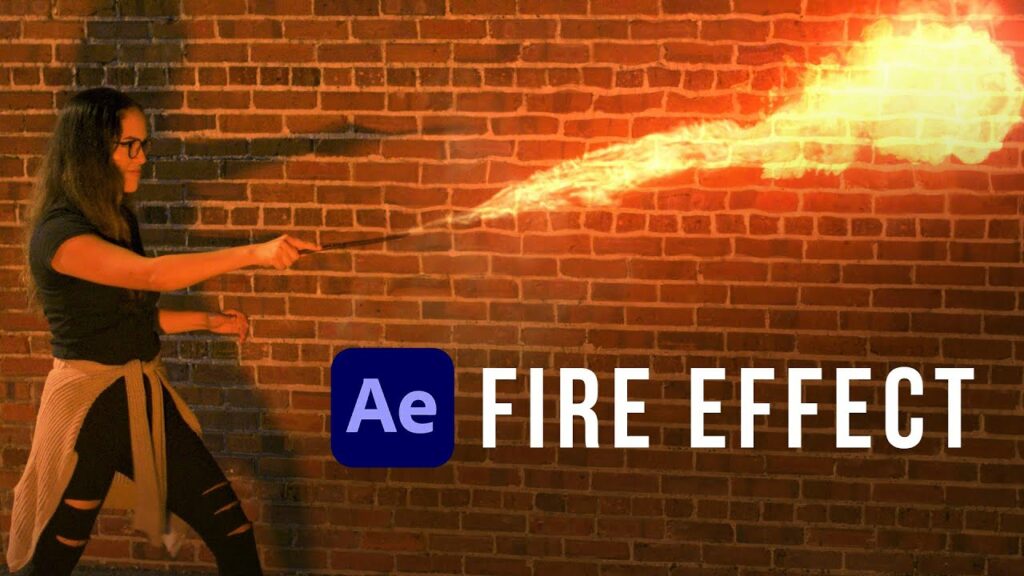
Introduction: Fire effects are a powerful tool in visual storytelling, adding drama, intensity, and visual impact to motion graphics, video projects, and special effects sequences. Adobe After Effects provides a range of tools and features for creating realistic and dynamic fire effects, allowing designers and animators to bring their creative visions to life. In this comprehensive guide, we will explore the step-by-step process of creating fire effects in Adobe After Effects, from understanding the fundamentals of fire simulation to applying advanced techniques for creating lifelike and immersive fire animations.
Understanding Fire Simulation: Before diving into the creation process, it’s essential to understand the principles of fire simulation and how it can be achieved in After Effects. Fire is a complex phenomenon that involves the combustion of fuel, producing heat, light, and flames that rise and spread through the air. In After Effects, fire effects can be created using a combination of particle systems, fractal noise, and other visual elements to simulate the appearance and behavior of fire.
Step 1: Setting Up the Project The first step in creating fire effects in After Effects is to set up the project and create a new composition. Define the dimensions, duration, frame rate, and other settings according to your project requirements. Import any footage, images, or assets you plan to use in the composition and arrange them in the timeline as needed.
Step 2: Creating the Fire Source To create the fire effect, you’ll need to define a source for the fire particles to originate from. This could be a specific object, such as a torch, candle, or explosion, or a general area where the fire is burning. Use shape layers, masks, or other techniques to create the fire source in the composition, positioning it where you want the fire to appear.
Step 3: Using Particle Systems After Effects offers several built-in particle systems that can be used to create fire effects, including Particle World and CC Particle Systems. Apply one of these particle systems to a new solid layer in the composition and adjust the settings to customize the appearance and behavior of the particles. Experiment with parameters such as particle size, velocity, lifespan, and turbulence to achieve the desired look and feel of the fire.
Step 4: Adding Fractal Noise In addition to particle systems, fractal noise can be used to add texture and detail to the fire effect, creating a more realistic and dynamic appearance. Apply the Fractal Noise effect to a new solid layer in the composition and adjust the settings to generate a fiery, turbulent pattern resembling flames. Experiment with parameters such as scale, complexity, and evolution to customize the appearance of the fractal noise and integrate it with the particle system.
Step 5: Adjusting Color and Opacity To enhance the realism of the fire effect, consider adjusting the color and opacity of the particles and fractal noise layers. Use the Fill or Tint effect to change the color of the particles to match the desired fire color, such as orange, red, or yellow. Adjust the opacity of the layers to control the density and transparency of the fire, creating variations in intensity and brightness.
Step 6: Animating the Fire To create dynamic and realistic fire animations, animate the properties of the particle system and fractal noise layers over time. Use keyframes to animate parameters such as particle position, size, opacity, and turbulence to simulate the movement and evolution of the fire. Experiment with different animation curves and timing to achieve smooth and natural-looking fire animations that capture the essence of real flames.
Step 7: Adding Heat Distortion One way to enhance the realism of the fire effect is to add heat distortion to the surrounding environment. Use effects such as Turbulent Displace or Heat Distortion to create heat waves and distortion effects that simulate the rising heat and energy of the fire. Apply these effects to layers above the fire particles to create a sense of depth and immersion in the scene.
Step 8: Incorporating Glow and Lighting Effects To further enhance the visual impact of the fire effect, consider adding glow and lighting effects to simulate the illumination and radiance of the flames. Use effects such as Glow or Optical Flares to create a halo of light around the fire, adding depth and intensity to the flames. Experiment with different blending modes and opacity settings to achieve the desired glow effect and integrate it seamlessly with the surrounding elements.
Step 9: Fine-Tuning and Previewing As you work on your fire effect, be sure to preview your animation regularly to assess its visual impact and quality. Play through the animation in real-time, making note of any areas that may need further refinement or adjustment. Take advantage of After Effects’ real-time playback capabilities to iterate on your design and make adjustments as needed to achieve the desired result.
Step 10: Rendering and Exporting Once you’re satisfied with your fire effect animation, it’s time to render and export the composition for use in your video projects. In After Effects, select “Composition” > “Add to Render Queue” to add the composition to the render queue. Configure the render settings, such as output format, resolution, and codec options, and click “Render” to export the final video with the fire effect applied.
Conclusion: Creating fire effects in Adobe After Effects offers a versatile and powerful tool for adding drama, intensity, and visual impact to motion graphics and video projects. By mastering the fundamentals of fire simulation and exploring advanced techniques for customization and animation, you can unleash your creativity and bring your creative visions to life. Whether used for creating explosive special effects, simulating atmospheric lighting, or adding dynamic energy to character animations, fire effects offer endless possibilities for enhancing the visual storytelling and immersive experience of your compositions. Experiment with different settings, techniques, and applications to discover your unique artistic voice and create captivating fire animations that captivate and inspire audiences.




