Mastering the Art of Glitch: A Comprehensive Guide to Creating Glitch Effects in After Effects
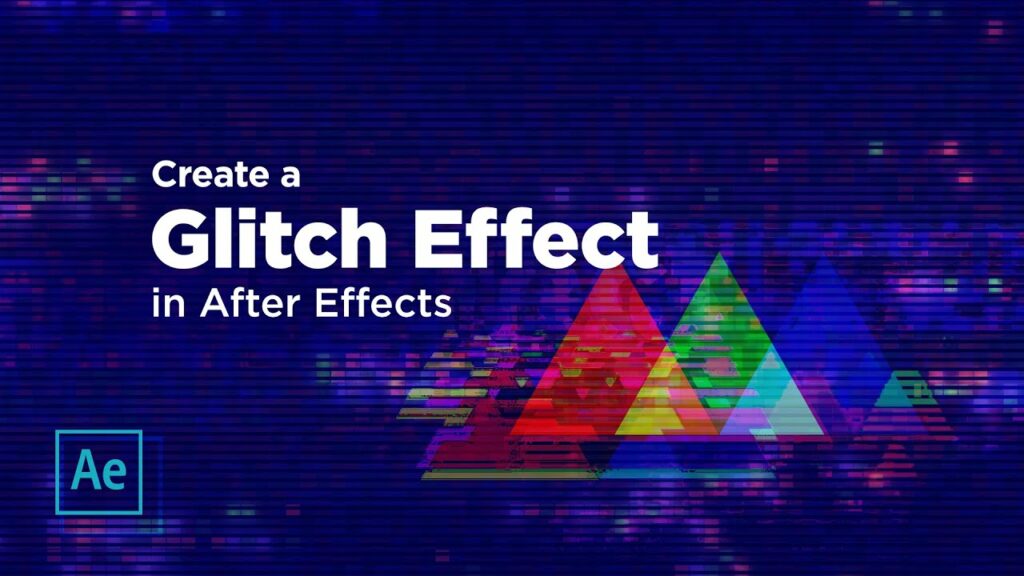
Introduction: The glitch effect has become a popular visual technique in modern video production, adding a sense of distortion, disruption, and digital decay to footage. Whether you’re looking to create a futuristic sci-fi vibe, evoke a sense of nostalgia, or simply add a creative flair to your videos, After Effects provides a plethora of tools and techniques to achieve stunning glitch effects. In this comprehensive guide, we’ll explore the intricacies of creating glitch effects in After Effects, covering techniques, workflows, and expert tips to help you master this dynamic and captivating visual effect.
Understanding Glitch Effects in After Effects: Glitch effects in After Effects involve simulating digital artifacts, errors, and distortions that mimic the visual glitches often associated with technology malfunctions or signal interference. These effects can range from subtle flickers and distortions to more extreme glitches that completely transform the appearance of the footage. After Effects offers a variety of tools and effects to create glitch effects, including displacement maps, fractal noise, chromatic aberration, and more. By combining these techniques and experimenting with different parameters, editors can achieve unique and visually striking glitch effects that enhance the impact and aesthetic appeal of their videos.
Step-by-Step Guide to Creating Glitch Effects in After Effects:
- Import Footage: Start by launching After Effects and creating a new composition. Import the footage you want to apply the glitch effect to into your composition.
- Create Glitch Layers: To create glitch effects, you’ll typically need to create additional layers in your composition to serve as the source of the glitch. These layers can include solid layers, adjustment layers, or pre-composed compositions.
- Apply Effects: After Effects offers a range of effects that can be used to create glitch effects. Experiment with effects such as displacement maps, fractal noise, turbulent displace, and pixel sorting to achieve different types of glitches.
- Animate Effects: To create dynamic glitch effects, animate the parameters of the effects over time. Use keyframes to animate parameters such as scale, position, rotation, opacity, and distortion to create evolving glitch patterns and movements.
- Blend Modes and Opacity: Experiment with blend modes and opacity settings to blend the glitch layers with the original footage. Different blend modes can produce different blending effects, while adjusting the opacity can control the intensity of the glitch effect.
- Add Color Effects: Enhance the glitch effect by applying color effects such as chromatic aberration, color grading, or color channel separation. These effects can further distort and manipulate the colors in the footage, adding to the overall glitch aesthetic.
- Add Audio Effects (Optional): For a more immersive glitch experience, consider adding audio effects that complement the visual glitches. Experiment with audio effects such as distortion, echo, or glitchy sound effects to enhance the auditory impact of the glitch effect.
- Experiment with Timing and Duration: Play around with the timing and duration of the glitch effects to create different pacing and rhythms. Experiment with short, quick glitches for an intense impact, or longer, slower glitches for a more gradual buildup of tension.
- Combine Effects: Combine multiple glitch effects and techniques to create complex and layered glitch compositions. Experiment with stacking effects, blending modes, and masking to create intricate glitch patterns and textures.
- Preview and Refine: Preview your glitch composition in After Effects to assess the impact and effectiveness of the glitch effects. Make any necessary adjustments to the effects, timing, or duration to achieve the desired glitch aesthetic.
- Render and Export: Once you’re satisfied with your glitch composition, render it out of After Effects to create the final video file. Go to Composition > Add to Render Queue, adjust the render settings as needed, and click Render to export your glitch video.
Tips and Best Practices for Creating Glitch Effects in After Effects:
- Experimentation is Key: Don’t be afraid to experiment with different effects, parameters, and techniques to achieve unique glitch effects. The beauty of glitch art lies in its unpredictability and experimentation.
- Use Pre-Rendered Assets: Consider using pre-rendered glitch assets, such as glitch textures or stock footage, to speed up your workflow and add variety to your glitch compositions.
- Layer and Masking: Experiment with layering and masking techniques to selectively apply glitch effects to specific areas of your footage. This can help create more focused and controlled glitch compositions.
- Subtle vs. Extreme: Glitch effects can range from subtle flickers to extreme distortions. Consider the mood and tone of your project when deciding on the intensity of the glitch effect.
- Feedback and Iteration: Share your glitch compositions with others for feedback and constructive criticism. This can help you identify areas for improvement and refine your glitch effects to achieve the desired impact.
Conclusion: Creating glitch effects in After Effects is a dynamic and creative process that allows you to experiment with digital distortion and manipulation to achieve stunning visual results. By following the steps outlined in this comprehensive guide and incorporating tips and best practices, you’ll be well-equipped to master the art of glitch effects and create captivating compositions that captivate and engage your audience. So, dive in, explore the possibilities, and let your creativity soar as you embark on the journey of creating glitch effects in After Effects.




