Mastering the Art of Text Shadow Effects in CorelDRAW: A Comprehensive Guide
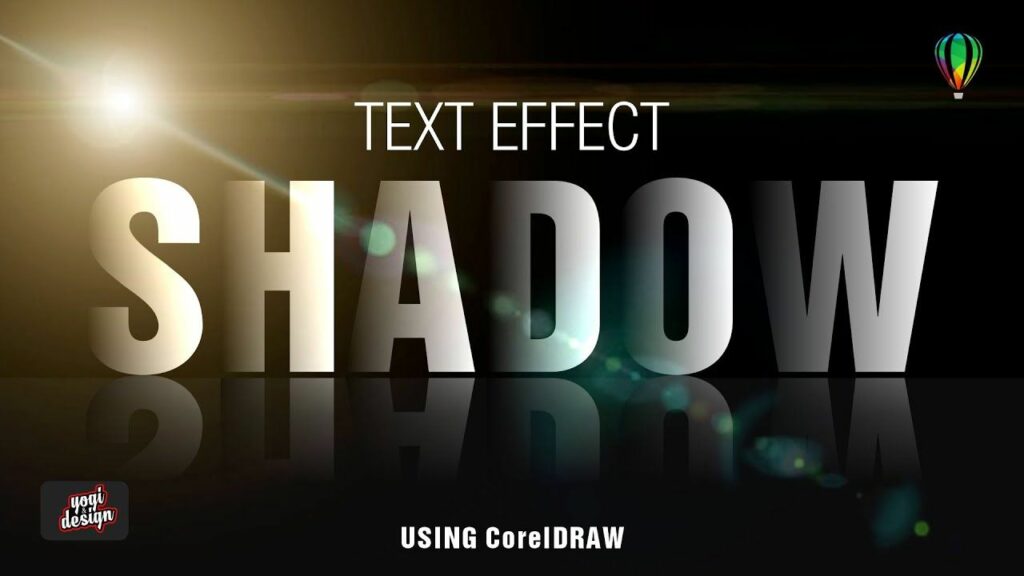
Introduction: Text shadow effects are a powerful tool in the designer’s arsenal, adding depth, dimension, and visual interest to typography in graphic design projects. CorelDRAW, a leading software in the realm of graphic design, offers a variety of techniques and features for creating text shadow effects quickly and efficiently. In this extensive guide, we will delve into the realm of text shadow effects in CorelDRAW, exploring techniques, strategies, and best practices for achieving stunning results that captivate and inspire.
Part 1: Understanding Text Shadow Effects Text shadow effects involve creating a shadow or reflection behind text elements to simulate depth and three-dimensionality. These effects can range from subtle and naturalistic to bold and dramatic, depending on the desired aesthetic and context of the design. Text shadow effects are commonly used in typography, logo design, web design, and more, adding visual impact and enhancing readability in various graphic design projects.
Part 2: Overview of Text Shadow Options in CorelDRAW CorelDRAW offers a variety of tools and features for creating text shadow effects, including:
- Drop Shadow Tool: Use the Drop Shadow tool to apply a shadow effect to text objects with precision and control. CorelDRAW provides intuitive controls for adjusting parameters such as shadow angle, distance, blur, and opacity, allowing designers to achieve desired results with ease.
- Object Properties Docker: Access advanced options and settings for text shadow effects through the Object Properties docker, which provides a centralized interface for managing object properties and effects. Designers can fine-tune parameters such as shadow color, blending mode, and transparency for enhanced control and flexibility.
- Transparency Tool: Apply the Transparency tool to text objects to create gradual fades or blends, simulating the appearance of soft or diffused shadows. CorelDRAW provides a range of transparency settings and options, allowing designers to achieve realistic and customizable shadow effects.
- Interactive Shadow Tool: Use the Interactive Shadow tool to apply and adjust shadow effects interactively, allowing for real-time feedback and dynamic adjustments. Designers can drag control points to modify the shape, position, and intensity of shadows, making it easy to experiment with different effects and variations.
- Layering and Stacking: Create multiple text objects with varying degrees of opacity and position them strategically to create layered shadow effects. CorelDRAW allows designers to arrange objects in different layers and stacks, providing flexibility and control over the appearance of shadow effects.
Part 3: Applying Text Shadow Effects in CorelDRAW To apply text shadow effects in CorelDRAW, designers can follow these steps:
- Create or import the desired text object into CorelDRAW.
- Select the text object and choose the Drop Shadow tool from the toolbar or the Effects menu.
- Adjust parameters such as shadow angle, distance, blur, and opacity to achieve the desired shadow effect.
- Preview the text object with the shadow effect applied and make any necessary adjustments to fine-tune the appearance.
- Once satisfied with the results, save the design project and export the final artwork in the desired file format for sharing or printing.
Part 4: Practical Applications and Techniques Text shadow effects can be applied to a variety of design projects, including posters, flyers, banners, social media graphics, and more. Designers can leverage text shadow effects to add depth, dimension, and visual interest to typography, creating dynamic compositions that capture the viewer’s attention and convey a sense of style and sophistication. By mastering the techniques for applying and customizing text shadow effects in CorelDRAW, designers can unlock the full creative potential of their designs and produce visually stunning artwork that resonates with viewers.
Part 5: Tips and Tricks for Effective Text Shadow Effects To achieve effective text shadow effects in CorelDRAW, consider the following tips and tricks:
- Experiment with different shadow parameters and settings to achieve the desired depth, intensity, and realism in text shadow effects.
- Pay attention to factors such as light source, angle, and distance when applying text shadow effects, ensuring that shadows appear natural and believable.
- Use contrasting colors or gradients for text and shadow elements to create visually striking effects and enhance readability.
- Combine text shadow effects with other design techniques, such as gradients, textures, and patterns, to create complex and layered compositions.
- Regularly preview the artwork in different contexts and output devices to ensure that text shadow effects are consistent and visually appealing across various media.
Part 6: Conclusion Text shadow effects in CorelDRAW offer designers a powerful tool for adding depth, dimension, and visual interest to typography in graphic design projects. Whether you’re creating posters, banners, flyers, or social media graphics, text shadow effects can enhance the visual impact of your designs and captivate viewers’ attention. By mastering the techniques for applying and customizing text shadow effects in CorelDRAW, designers can elevate the quality of their artwork and create visually stunning compositions that leave a lasting impression.




