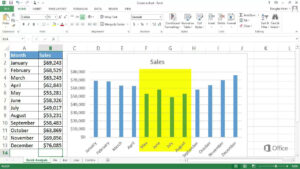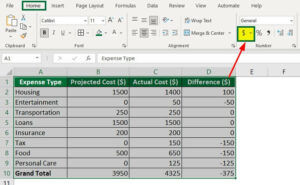Mastering Windows 8’s Enhanced Multitasking Features: A Deep Dive into Productivity and Efficiency
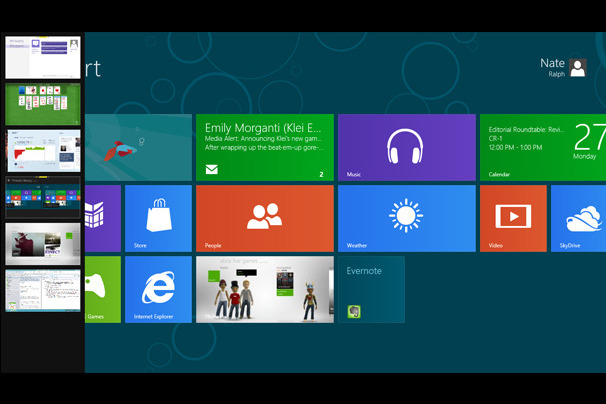
Windows 8, released by Microsoft in 2012, marked a paradigm shift in the realm of operating systems, introducing a host of innovative features. Among these advancements, the enhanced multitasking capabilities stood out as a cornerstone, redefining the way users interacted with their devices. In this extensive exploration, we embark on a journey to master Windows 8’s multitasking features, unveiling the tools and techniques that empower users to optimize productivity and efficiency in the dynamic computing landscape.
1. Snap View: Revolutionizing Side-by-Side Apps: At the forefront of Windows 8’s enhanced multitasking arsenal was Snap View, a feature that allowed users to run and view multiple apps side by side. Snap View transformed the traditional concept of window management, enabling a seamless and fluid experience for multitasking. Whether working on a document while referencing a webpage or chatting while watching a video, Snap View enhanced productivity by offering a comprehensive view of multiple applications simultaneously.
2. The Snap Gesture: A Simple Gesture, Powerful Results: Activating Snap View was as simple as a gesture – drag an app from the left side of the screen and release it to the side to snap it into place. This intuitive and touch-friendly gesture made multitasking accessible to users across a range of devices, from traditional desktops to tablets and hybrid devices.
3. Adjusting Snap View: Customizing the Multitasking Experience: Windows 8’s enhanced multitasking wasn’t limited to a fixed split-screen ratio. Users could dynamically adjust the size of snapped apps, providing a tailored experience based on individual preferences and the nature of the tasks at hand. This customization added a layer of flexibility to the multitasking environment, accommodating diverse workflows and user preferences.
4. Switching Between Apps: Fluid Navigation for Efficiency: In addition to Snap View, Windows 8 introduced a streamlined app-switching experience. The ability to swipe from the left edge of the screen or use keyboard shortcuts facilitated swift navigation between open apps. This fluid transition between applications minimized disruptions, allowing users to seamlessly transition between tasks without losing momentum.
5. App Bars and Charms Integration: Contextual Functionality: Multitasking in Windows 8 was enriched by the integration of App Bars and Charms, providing contextual functionality within apps. Users could access additional options and features specific to each application, enhancing the multitasking experience by enabling quick actions and adjustments without leaving the current task.
6. Desktop and Modern UI Synergy: Bridging the Interface Divide: Windows 8’s multitasking prowess bridged the gap between the traditional desktop environment and the Modern UI. Users could seamlessly switch between desktop applications and Modern-style apps, fostering a cohesive and integrated experience that accommodated the diverse needs of users transitioning from older Windows versions.
7. Running Multiple Instances: Elevating Workflows to the Next Level: Windows 8 empowered users to run multiple instances of the same app concurrently, a feature particularly beneficial for tasks like document editing, research, or content creation. This capability elevated workflows, enabling users to compare, edit, or reference different instances of an application simultaneously.
8. Task Manager: A Central Hub for Multitasking Management: Task Manager in Windows 8 underwent significant enhancements, serving as a central hub for managing running applications and processes. Users could easily end unresponsive tasks, monitor resource usage, and gain insights into the performance of their system. This feature empowered users with the tools needed to optimize multitasking efficiency.
9. Multitasking on Multiple Monitors: Expanding Workspace Possibilities: Windows 8 embraced the growing trend of multi-monitor setups, allowing users to extend their workspace across multiple screens. The enhanced multitasking features seamlessly extended to multiple monitors, providing users with a broader canvas to organize and manage their tasks.
10. Keyboard Shortcuts for Power Users: Efficiency Unleashed: For power users and keyboard enthusiasts, Windows 8 introduced a plethora of keyboard shortcuts dedicated to multitasking. From snapping apps to switching between open applications, these shortcuts allowed users to navigate the operating system with speed and precision, catering to a diverse range of user preferences.
11. The Learning Curve and User Adoption: Adapting to the Future: While Windows 8’s enhanced multitasking features presented a paradigm shift, the learning curve was mitigated by the system’s intuitive design and interactive tutorials. As users adapted to the interface, the enhanced multitasking capabilities became integral to their computing experience, showcasing the adaptability of users in the face of innovative technological advancements.
12. Criticisms and Iterative Refinements: Windows 8.1 and Beyond: Windows 8 faced criticism for its departure from traditional desktop paradigms, and Microsoft responded with iterative refinements in Windows 8.1. These updates addressed user concerns and enhanced the overall user experience, striking a balance between innovation and familiarity.
13. Legacy and Influence on Subsequent Windows Versions: While Windows 8 encountered a mixed reception, its enhanced multitasking features left a lasting legacy. Subsequent Windows versions, including Windows 10, retained and built upon these multitasking capabilities, showcasing the enduring impact of Windows 8’s innovation on the evolution of operating systems.
14. Third-Party Applications and Developer Integration: Extending Multitasking Possibilities: Windows 8’s multitasking features weren’t confined to native applications; third-party developers were encouraged to integrate these capabilities into their software. This openness expanded the scope of multitasking possibilities, fostering a diverse ecosystem of applications that leveraged the enhanced capabilities of the operating system.
15. Conclusion: Empowering Productivity in the Modern Era: In conclusion, Windows 8’s enhanced multitasking features represented a pivotal moment in the evolution of operating systems. The introduction of Snap View, fluid app switching, and a synergy between desktop and Modern UI showcased Microsoft’s commitment to empowering users with tools that enhance productivity and efficiency. As technology continues to evolve, the lessons learned from Windows 8’s multitasking innovation continue to influence the design and functionality of contemporary operating systems, leaving an enduring mark on the landscape of computing.