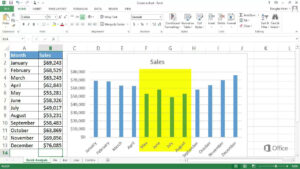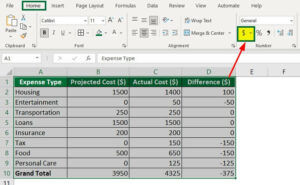Windows 8 Charms Bar: Unveiling the Navigation Elegance

Windows 8, introduced in 2012, brought a radical departure from traditional desktop interfaces with the advent of the Modern UI. Central to this redesign was the innovative Charms Bar, a dynamic and context-sensitive menu that aimed to streamline navigation and provide quick access to essential system functions. In this exhaustive exploration, we delve into the intricacies of the Windows 8 Charms Bar, dissecting its functionalities, impact on user experience, and its legacy in subsequent iterations.
1. The Charms Bar Unveiled: At the core of Windows 8’s navigation paradigm was the Charms Bar, an overlay menu that could be summoned by swiping from the right edge of the screen or using specific keyboard shortcuts. Comprising five icons representing Search, Share, Start, Devices, and Settings, the Charms Bar was designed to offer a universal set of functions accessible across applications and the Start screen.
2. Search: Instant Access to Information: The Search Charm was a gateway to instant information retrieval. Whether scouring local files, applications, or the web, users could initiate a search from any app or the Start screen. The integration of Bing search showcased Microsoft’s commitment to providing a seamless and comprehensive search experience directly from the desktop.
3. Share: Collaborative Connectivity: The Share Charm facilitated effortless content sharing across apps. With a single click, users could share photos, links, or snippets of text with contacts through various communication channels. This feature reflected the increasing emphasis on collaboration and connected experiences in the digital landscape.
4. Start: Navigational Hub: The Start Charm served as a quick link back to the Start screen, providing users with an instant way to return to the heart of the Modern UI. This streamlined navigation and reinforced the centrality of the Start screen in Windows 8’s user interface.
5. Devices: Seamless Connectivity: Windows 8’s Devices Charm simplified the process of connecting and managing external devices. From printers to projectors, users could access device-specific options and settings with ease, ensuring a seamless integration of hardware into the Windows ecosystem.
6. Settings: Universal Configuration Hub: The Settings Charm centralized system-wide configuration options. From network settings to volume control, users could access a universal hub for adjusting preferences without navigating through individual applications or menus. This streamlined approach aimed to enhance user control and customization.
7. Context Sensitivity: Adapting to User Needs: One of the Charms Bar’s defining features was its context sensitivity. The options presented in the Charms Bar varied based on the active application or the Start screen, ensuring that the available functions were relevant to the user’s current context. This adaptability added a layer of intuitive interaction to the Windows 8 experience.
8. Learning Curve and User Adoption: The introduction of the Charms Bar, while innovative, posed a learning curve for users accustomed to traditional desktop interfaces. The reliance on gestures and hidden menus initially challenged the muscle memory of long-time Windows users. However, as users adapted to the interface, the Charms Bar became a powerful tool for navigating the dynamic Windows 8 environment.
9. Legacy and Evolution: Beyond Windows 8: The Charms Bar left an indelible mark on the Windows user experience, influencing subsequent iterations of the operating system. While Windows 10 moved away from the Charms Bar in favor of a more traditional interface, certain elements of its design principles, such as quick access to system functions, endured and evolved in the Action Center and other features.
10. Reception and Criticisms: Balancing Act: The Charms Bar garnered mixed reviews. While some users praised its efficiency and integration with touch-centric devices, others found the interface changes disruptive and the gesture-based controls challenging. Microsoft’s subsequent updates, including Windows 8.1, addressed some criticisms by refining the interface and providing additional navigational options.
11. Design Philosophy: A Glimpse into Microsoft’s Vision: The Charms Bar was a manifestation of Microsoft’s vision for a more streamlined, connected, and touch-friendly user experience. Its design philosophy embodied the shift towards a more dynamic and interactive interface, setting the stage for the evolving landscape of modern operating systems.
12. Customization and User Experience Enhancement: Windows 8 allowed users to customize the Charms Bar by rearranging the order of icons or hiding specific charms. This level of customization aimed to empower users to tailor the interface to their preferences, reflecting Microsoft’s commitment to providing a personalized computing experience.
13. Integration with Third-Party Apps: Expanding Functionality: The Charms Bar wasn’t limited to native Windows apps; third-party developers could integrate their applications with the Charms Bar, extending its functionality across the software ecosystem. This integration aimed to create a cohesive and interconnected user experience across a diverse range of applications.
14. The Decline and Retirement: Windows 8.1 and Beyond: Windows 8.1, a substantial update to Windows 8, introduced refinements to the Charms Bar and the broader user interface. However, with subsequent iterations like Windows 10, Microsoft gradually phased out the Charms Bar in favor of a more traditional and consolidated approach to system functions, marking the end of an era in Windows interface design.
15. Conclusion: A Chapter in Interface Evolution: The Windows 8 Charms Bar, though a transient feature in the evolution of Windows interfaces, represented a bold step towards reimagining user navigation. Its legacy lives on in the principles of connectivity, context sensitivity, and quick access to essential functions. As the digital landscape continues to evolve, the Charms Bar stands as a chapter in the ongoing narrative of interface design, showcasing the dynamic nature of user experience evolution in the world of computing.