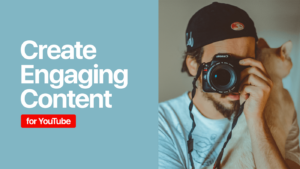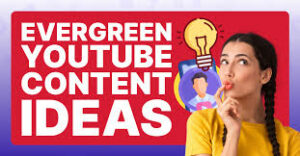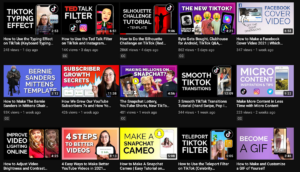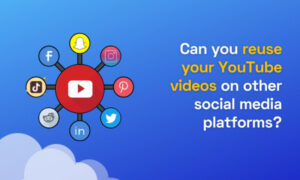Unveiling Brilliance: Crafting a Logo Reveal Animation in Adobe After Effects

Introduction:
A logo reveal animation is a captivating way to introduce your brand, project, or message in videos, presentations, and promotional materials. Adobe After Effects offers powerful tools and features for creating dynamic and visually stunning logo reveal animations that leave a lasting impression on your audience. In this comprehensive guide, we’ll explore the step-by-step process of crafting a logo reveal animation in Adobe After Effects, covering everything from designing the logo to animating its reveal with style and flair.
Designing Your Logo:
Before diving into the animation process, it’s essential to have a well-designed logo that accurately represents your brand identity and message. Consider the following tips when designing your logo:
- Keep it Simple: A simple and clean design is often more effective in logo animations, as it allows for easy recognition and scalability across different platforms and devices.
- Choose Relevant Colors: Select colors that align with your brand’s identity and message. Consider the psychological impact of different colors and how they evoke emotions and associations.
- Focus on Legibility: Ensure that your logo is legible and recognizable, even when animated or scaled down. Avoid overly complex designs or intricate details that may get lost in the animation.
Animating Your Logo Reveal:
Once you have your logo design finalized, it’s time to bring it to life with animation. Follow these step-by-step instructions to create a logo reveal animation in Adobe After Effects:
- Import Your Logo:
- Launch Adobe After Effects and create a new project.
- Import your logo file into the project by selecting “File” > “Import” > “File” from the menu.
- Organize Your Composition:
- Create a new composition by selecting “Composition” > “New Composition” from the menu. Set the composition settings, including resolution, frame rate, and duration, according to your project requirements.
- Drag and drop your logo file into the composition timeline.
- Pre-compose Your Logo:
- Right-click on your logo layer in the timeline and select “Pre-compose” from the context menu. This will group your logo layers into a single composition, making it easier to animate.
- Add Animation Effects:
- Apply animation effects to your logo to create the reveal. This could include fades, wipes, scaling, rotation, or any other animation that suits your brand and style.
- Experiment with different animation presets or create custom animations using keyframes and motion paths.
- Add Sound Effects:
- Enhance your logo reveal animation with sound effects that complement the visual elements. This could include whooshes, swooshes, chimes, or any other sound effect that adds impact and excitement to the animation.
- Fine-tune the Timing:
- Adjust the timing and pacing of your animation to ensure that it flows smoothly and matches the rhythm of the music or narration (if applicable). Use the graph editor to fine-tune the easing and speed of your animation curves.
- Preview and Refine:
- Preview your logo reveal animation in the composition panel to assess its appearance and timing. Make any necessary adjustments or refinements to the animation effects, timing, or sound effects to achieve the desired result.
- Render and Export:
- Once you’re satisfied with your logo reveal animation, render the composition by selecting “Composition” > “Add to Render Queue” from the menu. Configure render settings such as format, codec, resolution, and bitrate, and click “Render” to export the final animation.
Best Practices for Creating Logo Reveal Animations:
To achieve optimal results when creating logo reveal animations in Adobe After Effects, consider the following best practices:
- Keep it Short and Sweet: Logo reveal animations should be short and to the point, typically lasting no longer than a few seconds. Keep your animation concise and focus on making a strong impact in a short amount of time.
- Match Your Brand’s Style: Ensure that your logo reveal animation reflects the style, tone, and personality of your brand. Use colors, fonts, and animation effects that align with your brand identity and message.
- Pay Attention to Detail: Pay attention to the details of your animation, including timing, pacing, and motion. Use easing and acceleration to create smooth and natural movements, and ensure that your animation flows seamlessly from start to finish.
- Test Across Different Platforms: Test your logo reveal animation across different platforms and devices to ensure that it appears as intended. Consider how your animation will look on mobile devices, social media platforms, and larger screens.
- Iterate and Refine: Iterate on your logo reveal animation based on feedback from viewers or collaborators to refine and improve the visual impact. Make adjustments to the animation effects, timing, or sound effects to achieve the desired result.
Conclusion:
In conclusion, creating a logo reveal animation in Adobe After Effects is a creative and engaging way to introduce your brand, project, or message in videos, presentations, and promotional materials. By following the step-by-step process outlined in this guide, you can craft a logo reveal animation that captivates and excites your audience, leaving a lasting impression of your brand. So, unleash your creativity, experiment with different animation effects and techniques, and unlock the full potential of Adobe After Effects to create stunning and memorable logo reveal animations.