Mastering Contact Management in Outlook 2010: A Comprehensive Guide
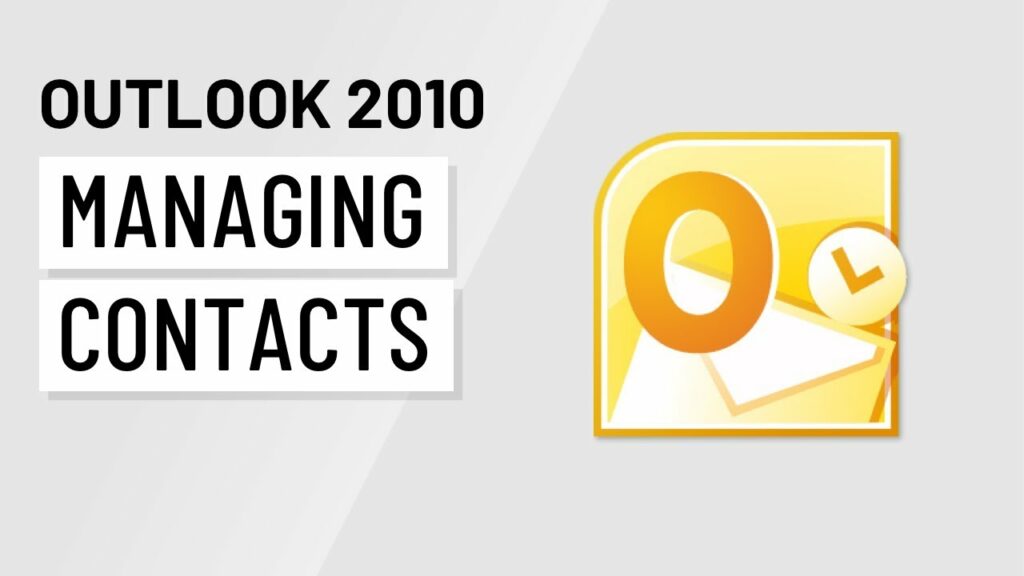
Introduction:
Managing contacts is an essential aspect of personal and professional communication, and Outlook 2010 provides robust tools and features to help users organize and maintain their contact lists efficiently. Whether you’re managing business contacts, clients, or personal acquaintances, mastering contact management in Outlook 2010 can significantly improve productivity and streamline communication. In this comprehensive guide, we will explore the intricacies of managing contacts in Outlook 2010, covering everything from creating and organizing contacts to utilizing advanced features for effective contact management. By implementing the strategies and techniques outlined in this guide, users can take control of their contact lists and enhance their communication capabilities.
Creating and Adding Contacts:
One of the primary functions of Outlook 2010 is to create and manage contact information for individuals, businesses, and organizations. Here’s how to create and add contacts effectively:
- Manual Entry: To manually add a new contact in Outlook 2010, follow these steps:
- Navigate to the “Contacts” module in Outlook.
- Click on the “New Contact” button in the Ribbon.
- Enter the contact’s information, including name, email address, phone number, and any additional details.
- Click “Save & Close” to add the contact to your contact list.
- Importing Contacts: Outlook 2010 allows users to import contacts from external sources, such as other email programs, CSV files, or contact management software. Users can use the Import/Export Wizard to import contacts into Outlook from external sources and ensure that their contact list is up-to-date and comprehensive.
Organizing and Categorizing Contacts:
Organizing contacts effectively is essential for easy access and efficient communication. Outlook 2010 offers several tools and features to help users organize and categorize their contacts efficiently:
- Contact Folders: Outlook 2010 allows users to create custom contact folders to organize contacts based on criteria such as project, department, or relationship. Users can create folders and subfolders within the Contacts module to group contacts and streamline navigation.
- Categories: Categories in Outlook 2010 enable users to classify contacts based on criteria such as project, status, or priority. Users can assign categories to contacts to organize them visually and filter contacts based on category criteria.
- Contact Groups: Outlook 2010’s contact groups feature allows users to create groups of contacts for easy distribution and communication. Users can create contact groups, add contacts to the groups, and send emails or schedule meetings to the entire group with a single click.
Utilizing Advanced Contact Management Features:
In addition to basic contact creation and organization, Outlook 2010 offers several advanced features for effective contact management. Here are some advanced contact management features in Outlook 2010:
- Contact Activities: Outlook 2010 allows users to track interactions and activities related to contacts, such as emails, meetings, and tasks. Users can view a contact’s activity history to track communication and follow-up actions effectively.
- Contact Linking: Outlook 2010’s contact linking feature allows users to link contacts to other items such as emails, appointments, or tasks. Users can create relationships between contacts and related items to maintain context and streamline communication.
- Contact Duplication Management: Outlook 2010 includes tools for managing duplicate contacts and resolving conflicts. Users can merge duplicate contacts, compare contact records, and resolve conflicts to ensure data accuracy and consistency in their contact list.
- Contact Sharing: Outlook 2010 allows users to share contacts with colleagues, team members, or external partners. Users can share individual contacts or entire contact folders with specific permissions to control access and collaboration.
Optimizing Contact Workflow:
Optimizing contact workflow involves implementing strategies and best practices to streamline contact management and improve productivity. Here are some tips for optimizing contact workflow in Outlook 2010:
- Regular Maintenance: Regularly review and update contact information to ensure accuracy and relevance. Remove outdated or duplicate contacts, update contact details, and add new contacts as needed to keep your contact list up-to-date.
- Use Categories and Keywords: Utilize categories and keywords to classify contacts and make them easier to find and manage. Assign categories to contacts based on criteria such as project, status, or relationship, and use keywords to tag contacts with relevant information for quick retrieval.
- Sync with Mobile Devices: Outlook 2010 allows users to sync their contact lists with mobile devices such as smartphones and tablets. Enable contact syncing to ensure that your contact list is accessible and up-to-date across all your devices.
Conclusion:
Mastering contact management in Outlook 2010 is essential for staying organized, productive, and effective in today’s digital world. By following the strategies and techniques outlined in this comprehensive guide, users can take control of their contact lists, streamline communication, and enhance their productivity. Whether you’re managing business contacts, clients, or personal acquaintances, Outlook 2010 offers the tools and features you need to organize, manage, and maintain your contact list efficiently. With proper organization, categorization, and utilization of advanced features, users can optimize their contact workflow and achieve greater efficiency in their daily tasks.




