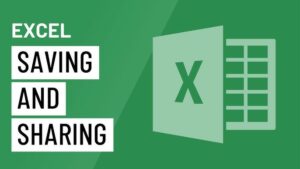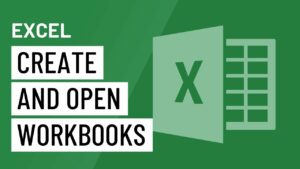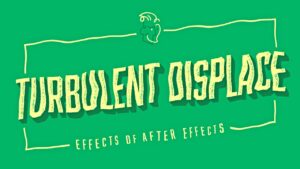Navigating the Excel Ecosystem: A Comprehensive Guide to Saving and Sharing Workbooks in Microsoft Excel
Introduction: Microsoft Excel, a cornerstone in the realm of spreadsheet software, facilitates not only efficient data organization and analysis but...