Decoding the Dilemma: A Comprehensive Guide to Fixing Email Attachments Not Opening
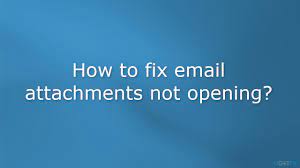
In the digital realm, email attachments serve as gateways to shared documents, images, and files. However, the frustration that ensues when email attachments refuse to open can be a perplexing challenge. In this extensive guide, we will delve into the intricacies of email attachments, explore the potential causes behind their refusal to open, and equip you with a comprehensive set of solutions to decode and resolve this common digital dilemma.
Understanding the Puzzle: Why Won’t Email Attachments Open?
Before we embark on the journey to fix email attachments not opening, it’s crucial to comprehend the potential reasons behind this issue. Various factors can contribute to attachment-related problems, ranging from software glitches to security settings and file compatibility issues.
Common Causes of Email Attachments Not Opening:
- File Format Compatibility:
- Issue: Incompatible file formats may lead to errors when attempting to open attachments.
- Solution: Verify that the software on your device supports the file format of the attachment. Consider asking the sender to resend the attachment in a different format if compatibility issues persist.
- Security Software Restrictions:
- Issue: Overzealous antivirus or firewall settings can block the opening of email attachments for security reasons.
- Solution: Temporarily disable or adjust security software settings to allow the opening of attachments. Ensure that attachments are from trusted sources.
- Outdated Software:
- Issue: Using outdated email clients, browsers, or associated software may result in compatibility issues.
- Solution: Update your email client, web browser, and relevant software to the latest versions to ensure compatibility with modern file formats.
- Download Issues:
- Issue: Incomplete or corrupted downloads can prevent attachments from opening correctly.
- Solution: Ensure that attachments are fully downloaded before attempting to open them. Consider using an alternative web browser or email client if download issues persist.
- Blocked File Extensions:
- Issue: Some email providers or security settings may block specific file extensions for safety reasons.
- Solution: Verify if the email service provider has restrictions on certain file types. If the attachment is legitimate, contact your IT administrator or service provider to whitelist the file extension.
- Browser Cache and Cookies:
- Issue: Cached data or cookies in your web browser may interfere with the proper functioning of attachments.
- Solution: Clear your browser’s cache and cookies regularly to prevent interference with attachment downloads and opening.
- File Size Limitations:
- Issue: Email providers often impose limits on the size of attachments that can be sent or received.
- Solution: Check the file size of the attachment and ensure it falls within the allowable limits. Consider using file-sharing services for larger files.
Comprehensive Solutions for the Attachment Conundrum: A Step-by-Step Guide
**1. Check File Format Compatibility: Ensuring Harmony in Formats
- Steps:
- Identify File Format: Determine the file format of the attachment.
- Verify Software Compatibility: Ensure that the software on your device supports the specific file format.
- Request Alternative Formats: If compatibility issues persist, contact the sender and request the attachment in a different, widely supported format.
**2. Adjust Security Software Settings: Taming Overzealous Protectors
- Steps:
- Temporary Disablement: Temporarily disable antivirus or firewall software.
- Attachment Test: Attempt to open the attachment while the security software is disabled.
- Adjust Settings: If the attachment opens successfully, adjust security software settings to allow the specific file type.
**3. Update Software Versions: Embracing the Wave of Modernization
- Steps:
- Check for Updates: Access the settings or preferences menu of your email client, web browser, and relevant software.
- Install Updates: If updates are available, install them to ensure that your software is up-to-date.
- Compatibility Verification: Confirm that the updated software supports the file format of the attachment.
**4. Download Safely: Overcoming Incomplete Downloads
- Steps:
- Check Download Status: Ensure that the attachment is fully downloaded before attempting to open it.
- Alternative Browser or Email Client: If download issues persist, try using an alternative web browser or email client.
- Download Confirmation: Confirm that your internet connection is stable and not interrupted during the download process.
**5. Address Blocked File Extensions: Navigating Security Restrictions
- Steps:
- Identify Blocked Extensions: Check with your email service provider or IT administrator for any blocked file extensions.
- Request Whitelisting: If the attachment is legitimate, request that the blocked file extension be whitelisted.
- Alternative Formats: If whitelisting is not possible, ask the sender to provide the attachment in an accepted file format.
**6. Clear Browser Cache and Cookies: Sweeping Away Interference
- Steps:
- Access Browser Settings: Navigate to your browser’s settings or preferences menu.
- Clear Cache and Cookies: Find the options to clear the browser’s cache and cookies.
- Attachment Retry: After clearing cache and cookies, attempt to open the attachment again.
**7. Check File Size: Adhering to Size Limitations
- Steps:
- File Size Confirmation: Verify the size of the attachment against the size limitations set by your email provider.
- File Sharing Services: For larger files, consider using file-sharing services like Google Drive, Dropbox, or OneDrive.
- Alternative Delivery: If the attachment exceeds size limits, ask the sender to use alternative methods for sharing large files.
Proactive Measures for Attachment Assurance: Sustaining a Smooth File Symphony
While the solutions provided address immediate concerns, implementing proactive measures ensures sustained attachment assurance in your email interactions. Consider the following tips to maintain a smooth file symphony:
**1. Regular Software Updates:
- Stay vigilant in checking for and installing updates to your email client, web browser, and associated software.
**2. Security Software Monitoring:
- Regularly review and adjust the settings of your antivirus and firewall software to prevent unnecessary interference with attachments.
**3. Education and Awareness:
- Educate users within your organization about file format compatibility, security policies, and best practices for handling email attachments.
**4. Alternative File Sharing:
- Encourage the use of secure file-sharing services for larger attachments to circumvent email size limitations.
**5. Email Service Provider Communication:
- Maintain open communication with your email service provider or IT administrator to stay informed about any changes in file extension policies.
**6. Attachment Previews:
- Leverage email client features that allow attachment previews without fully downloading the files, reducing the risk of interference.
**7. Backup Attachments:
- Regularly back up important email attachments to prevent data loss in case of unforeseen issues.
Conclusion: Harmonizing Email Attachments for Seamless Interaction
In conclusion, addressing and resolving the issue of email attachments not opening involves a systematic and informed approach. By understanding the potential causes, identifying the specific circumstances, and implementing the comprehensive set of tips provided, you can decode and overcome this common digital dilemma.
Remember that the landscape of email interactions is dynamic, and each situation may require a unique approach. By embracing proactive measures and staying informed about the evolving nature of email communication, you can ensure a seamless and harmonious experience when handling attachments in your digital interactions.




