Exploring Efficiency and Organization: A Comprehensive Guide to Using the Reference Library in Autodesk Electrical
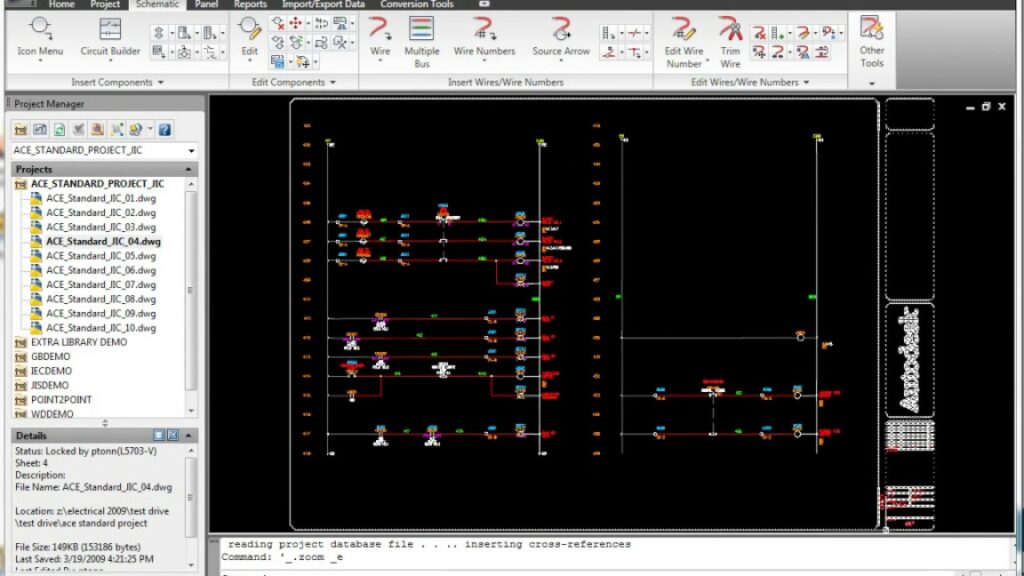
Autodesk Electrical offers an extensive array of features to streamline the electrical design process, and among them, the Reference Library stands out as a vital resource for users seeking to optimize efficiency and organization. This comprehensive guide delves into the intricacies of leveraging the Reference Library in Autodesk Electrical, offering step-by-step instructions, best practices, and expert insights to maximize its utility.
Understanding the Reference Library
The Reference Library in Autodesk Electrical serves as a centralized repository for storing, organizing, and accessing a wide range of reference materials, including symbols, components, templates, and documentation. This feature-rich tool empowers users to streamline the design process, ensure consistency across projects, and enhance productivity by providing easy access to standardized electrical content. Key attributes of the Reference Library include:
- Extensive Content: Access to a comprehensive library of electrical symbols, components, templates, and documentation.
- Organization and Navigation: Logical organization and navigation features to facilitate easy retrieval and browsing of reference materials.
- Customization Options: Ability to customize and create custom libraries, categories, and items to meet project-specific requirements.
- Integration with Design: Seamless integration with Autodesk Electrical projects, allowing users to easily reference and insert library items into design documents.
Navigating the Reference Library
Let’s explore the step-by-step process of utilizing the Reference Library in Autodesk Electrical:
Step 1: Accessing the Reference Library
- Launch Autodesk Electrical and navigate to the “Manage” tab on the ribbon toolbar.
- Click on the “Reference Library” button to access the Reference Library dialog box.
Step 2: Browsing Reference Materials
- In the Reference Library dialog box, browse through the available categories and subcategories to locate the desired reference materials.
- Use the search functionality to quickly find specific items by entering keywords or phrases.
Step 3: Inserting Reference Items
- Select the desired reference item from the list and click on the “Insert” button to insert it into your design document.
- Specify the insertion point and configuration options for the selected reference item.
Step 4: Customizing Reference Libraries
- Customize reference libraries by creating custom categories, subcategories, and items to meet project-specific requirements.
- Import existing reference materials from external sources or export custom libraries for reuse in other projects.
Best Practices for Using the Reference Library
To optimize your use of the Reference Library in Autodesk Electrical, consider the following best practices:
- Standardization: Establish standardized naming conventions, properties, and categories to ensure consistency across reference materials.
- Documentation: Document reference library conventions, standards, and guidelines for reference and training purposes.
- Regular Updates: Periodically update reference libraries to reflect changes in standards, specifications, and project requirements.
- Collaboration: Foster collaboration and communication among design team members to ensure alignment and coordination in reference library management and usage.
Conclusion
The Reference Library in Autodesk Electrical is a valuable tool for streamlining the design process, ensuring consistency, and enhancing productivity. By following the step-by-step guide and best practices outlined in this comprehensive guide, users can effectively leverage the Reference Library to organize reference materials, expedite design tasks, and achieve superior results in their projects. Whether you’re a seasoned professional or a novice user, mastering the utilization of the Reference Library will empower you to optimize your workflow, accelerate project delivery, and achieve greater success with Autodesk Electrical.




