Illuminating Your Designs: A Comprehensive Guide to Adding Lens Flare Effect in CorelDRAW
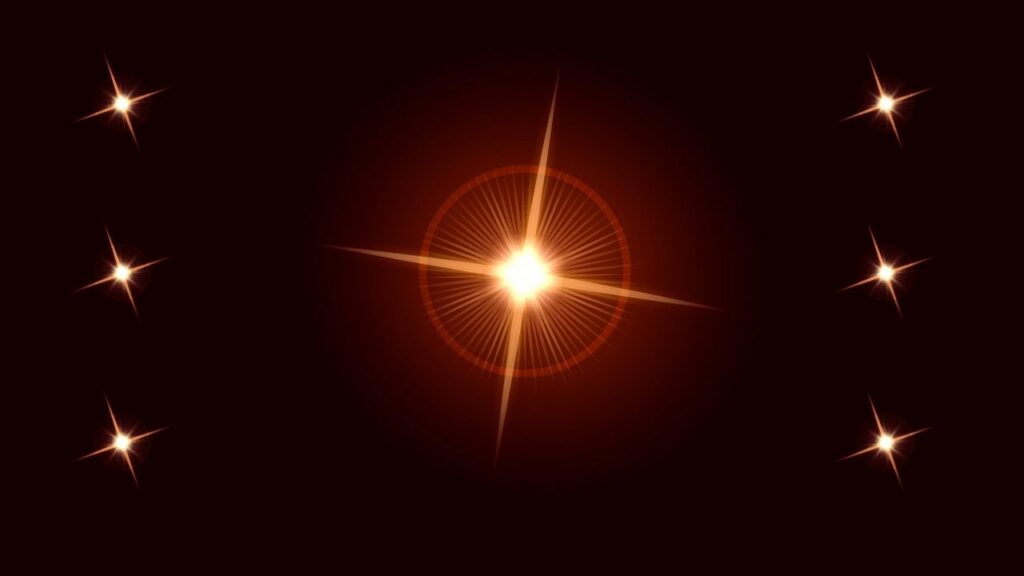
Introduction: Lens flare is a captivating visual phenomenon that occurs when light interacts with the lens of a camera or the eye, resulting in a series of colorful, radiant streaks or spots. This effect adds a touch of realism, drama, and visual interest to photographs and illustrations, elevating them to new heights of aesthetic appeal. In this extensive guide, we embark on a journey through the process of adding lens flare effects in CorelDRAW, exploring techniques, tips, and tricks to achieve stunning results that captivate and inspire.
Part 1: Understanding Lens Flare
Lens flare occurs when light sources, such as the sun or artificial lights, strike the lens of a camera or the eye at certain angles, causing scattered reflections and refractions within the lens elements. This phenomenon results in the appearance of streaks, spots, or rings of light in the image, often adding a sense of depth, warmth, and ambiance to photographs and illustrations. Lens flare effects can range from subtle and naturalistic to bold and dramatic, depending on factors such as light intensity, lens type, and shooting conditions.
Part 2: Overview of Lens Flare Options in CorelDRAW
CorelDRAW offers a variety of tools and techniques for adding lens flare effects to designs, allowing designers to achieve a wide range of visual effects and styles. Some of the key methods for adding lens flare effects in CorelDRAW include:
- Transparency and Blending Modes: Overlay transparent shapes or objects with gradients or patterns to simulate lens flare effects. Experiment with blending modes such as Screen or Add to achieve desired results.
- Custom Brushes: Create custom brush strokes or patterns that mimic the appearance of lens flare effects, such as rays of light or concentric circles. Apply these brushes to design elements using the Artistic Media tool or the Brush tool.
- Filter Effects: Use filter effects such as Gaussian Blur or Radial Blur to soften and blur shapes or objects, creating a halo or glow effect reminiscent of lens flare. Adjust parameters such as blur radius and intensity to fine-tune the appearance of the effect.
- Transparency Tool: Apply the Transparency tool to shapes or objects to create gradual fades or blends, simulating the gradual falloff of light intensity characteristic of lens flare effects. Experiment with different transparency settings to achieve desired results.
- Lens Flare Plugins: Explore third-party plugins or extensions that offer specialized lens flare effects and customization options. These plugins may provide additional features and controls for achieving realistic and customizable lens flare effects.
Part 3: Step-by-Step Guide to Adding Lens Flare Effect in CorelDRAW
Follow these steps to add lens flare effects to your designs in CorelDRAW:
- Open your design project in CorelDRAW.
- Identify areas of the design where you want to add lens flare effects, such as light sources or reflective surfaces.
- Select the desired tool or technique for adding lens flare effects, such as transparency and blending modes, custom brushes, or filter effects.
- Apply the selected tool or technique to the appropriate design elements, adjusting parameters and settings as needed to achieve the desired appearance.
- Fine-tune the position, intensity, and color of the lens flare effects to enhance the overall composition and visual impact of the design.
- Preview the design to assess the appearance of the lens flare effects and make any necessary adjustments or refinements.
- Once satisfied with the results, save the design project and export the final artwork in the desired file format for sharing or printing.
Part 4: Practical Applications and Techniques
Lens flare effects can be used in a variety of creative projects, including digital illustrations, photo editing, graphic design, and more. Designers can leverage lens flare effects to add drama, depth, and visual interest to their designs, creating dynamic compositions that capture the viewer’s attention and evoke a sense of atmosphere and mood. By experimenting with different tools and techniques for adding lens flare effects in CorelDRAW, designers can achieve unique and captivating results that enhance the overall impact of their artwork.
Part 5: Tips and Tricks for Achieving Realistic Lens Flare Effects
To achieve realistic and visually compelling lens flare effects in CorelDRAW, consider the following tips and tricks:
- Study reference images of natural and artificial light sources to understand the characteristics and behavior of lens flare in different lighting conditions.
- Experiment with different tools and techniques for adding lens flare effects, combining multiple methods for enhanced realism and customization.
- Pay attention to factors such as light intensity, color temperature, and direction when positioning lens flare effects within the design.
- Use layering and masking techniques to control the visibility and blending of lens flare effects with other design elements.
- Consider the context and purpose of the design when applying lens flare effects, ensuring that they complement the overall composition and narrative.
Part 6: Conclusion
Adding lens flare effects in CorelDRAW offers designers a versatile toolkit for enhancing the visual impact and aesthetic appeal of their designs. Whether you’re creating digital illustrations, photo manipulations, or graphic designs, lens flare effects can add depth, drama, and atmosphere to your artwork, elevating it to new heights of creativity and expression. By exploring the diverse range of tools and techniques available in CorelDRAW for adding lens flare effects, designers can unleash their creativity and produce stunning visual compositions that captivate and inspire viewers.




