Mastering Email Communication with Outlook 2010: A Comprehensive Guide to Sending and Receiving Emails
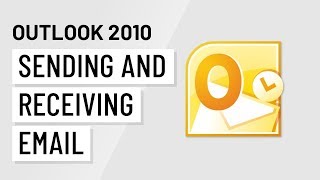
Introduction:
Email communication is a cornerstone of modern business and personal correspondence, and Outlook 2010 offers a robust platform for managing email messages efficiently. Whether you’re sending a quick message to a colleague or receiving important updates from clients, mastering the art of sending and receiving emails in Outlook 2010 can significantly enhance your productivity and communication effectiveness. In this comprehensive guide, we will delve into the intricacies of sending and receiving emails in Outlook 2010, covering everything from composing and formatting messages to managing incoming emails and optimizing email workflow. By mastering these techniques, users can streamline their email communication process and stay organized in the digital age.
Composing and Sending Emails:
Composing and sending emails in Outlook 2010 is a straightforward process, thanks to its intuitive interface and user-friendly features. Here’s a step-by-step guide to composing and sending emails in Outlook 2010:
- Open Outlook 2010 and navigate to the “Mail” module.
- Click on the “New Email” button in the Ribbon or press Ctrl + N to open a new email message window.
- In the “To” field, enter the email address of the recipient(s). You can also use the “Cc” and “Bcc” fields to carbon copy or blind carbon copy additional recipients.
- Enter a subject for the email in the “Subject” field. The subject should be clear and concise, summarizing the content of the email.
- Type your message in the body of the email. Use proper formatting, such as paragraphs, bullet points, and font styles, to enhance readability.
- Attach any files or documents you want to include with the email by clicking on the “Attach File” button in the Ribbon and selecting the file(s) from your computer.
- Once you’ve finished composing your email, click on the “Send” button in the Ribbon to send the message to the recipient(s).
Receiving and Managing Incoming Emails:
Managing incoming emails effectively is essential for staying organized and maintaining inbox efficiency. Outlook 2010 offers several features to help users manage incoming emails efficiently, including:
- Inbox Organization: Outlook 2010 allows users to organize their inbox using folders, categories, and rules. Users can create folders to categorize and store incoming emails, assign categories to emails to classify them by topic or importance, and create rules to automatically sort and filter incoming emails based on criteria such as sender, subject, or keywords.
- Reading Pane: The Reading Pane in Outlook 2010 allows users to preview email messages without opening them fully. Users can customize the Reading Pane layout and position to suit their preferences, enabling them to quickly scan through email messages and prioritize their responses.
- Conversation View: Outlook 2010’s Conversation View groups related email messages into conversations, making it easier for users to track and follow the thread of a conversation. Users can enable Conversation View in their inbox settings to group emails by subject and view them as threaded conversations, reducing clutter and improving organization.
- Flagging and Prioritization: Outlook 2010 allows users to flag important emails for follow-up and prioritize their responses. Users can flag emails with different colors or categories to indicate their importance or urgency, helping them stay on top of their inbox and focus on the most critical messages first.
Optimizing Email Workflow:
Optimizing email workflow involves implementing strategies and best practices to streamline email management and improve productivity. Here are some tips for optimizing email workflow in Outlook 2010:
- Set Up Email Filters and Rules: Create rules in Outlook 2010 to automatically sort and filter incoming emails into specific folders based on criteria such as sender, subject, or keywords. This helps reduce inbox clutter and makes it easier to prioritize and manage incoming emails.
- Use Quick Steps: Outlook 2010’s Quick Steps feature allows users to automate common email tasks, such as forwarding messages, replying with a template, or moving emails to folders. Set up custom Quick Steps to streamline repetitive tasks and save time.
- Schedule Email Management Time: Set aside dedicated time each day to manage your email inbox, respond to messages, and process incoming emails. This helps prevent email overload and ensures that important messages are addressed promptly.
- Archive or Delete Old Emails: Regularly review and archive or delete old emails to keep your inbox clutter-free and manageable. Use Outlook 2010’s archiving feature to move older emails to an archive folder, or delete unnecessary emails to free up space and improve performance.
Conclusion:
Mastering the art of sending and receiving emails in Outlook 2010 is essential for staying organized, productive, and effective in today’s digital world. By following the steps outlined in this comprehensive guide, users can compose and send emails with ease, manage incoming emails efficiently, and optimize their email workflow for maximum productivity. Whether you’re a busy professional, a student, or a home user, Outlook 2010 offers the tools and features you need to streamline your email communication process and stay on top of your inbox. With proper organization, prioritization, and time management, users can harness the full potential of Outlook 2010 to enhance their productivity and communication effectiveness.




