Unlocking the Power of Lookup Tables: A Comprehensive Guide to Exporting LUTs in Photoshop
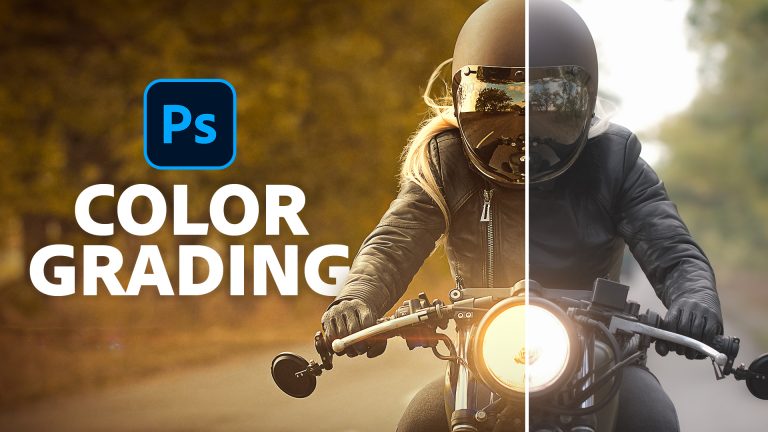
Introduction:
In the ever-evolving world of digital imaging, the use of Lookup Tables (LUTs) has become a staple for achieving stunning color grades, cinematic looks, and artistic enhancements. Adobe Photoshop, a versatile powerhouse in image editing, empowers users to harness the transformative capabilities of LUTs. In this extensive guide, we will explore the intricacies of exporting LUTs in Photoshop, unlocking the potential to seamlessly apply, share, and integrate personalized color grading profiles. Whether you’re a photographer, a filmmaker, or a design enthusiast, this guide equips you with the skills to elevate your visual storytelling through the mastery of LUTs in Photoshop.
1. Understanding the Essence of Lookup Tables (LUTs):
Lookup Tables, commonly known as LUTs, are mathematical formulas that map one color space to another. In simpler terms, LUTs are like filters that transform the colors in an image, enabling users to achieve specific visual aesthetics, moods, or styles. Exporting LUTs in Photoshop empowers creators to share their unique color grading signatures with the world.
2. Navigating the LUT Panel in Photoshop:
Before delving into the export process, familiarize yourself with the LUT capabilities within Photoshop. The LUT panel serves as the gateway to a world of color transformations. Explore the built-in LUTs and understand the potential for customization to tailor them to your specific preferences.
3. Creating Your Custom Color Grade:
Begin your journey by crafting a custom color grade that aligns with your artistic vision. Adjust the color balance, contrast, saturation, and other parameters to achieve the desired look. This step lays the foundation for the unique LUT that you will export.
4. Accessing the Color Lookup Adjustment Layer:
In Photoshop, the Color Lookup adjustment layer is the key to applying and exporting LUTs. Create a Color Lookup adjustment layer and navigate to the 3D LUT dropdown menu. This is where you’ll apply and export your custom LUT.
5. Applying Your Custom LUT:
Once you’ve fine-tuned your color grade, apply it to the Color Lookup adjustment layer. Instantly witness the transformation as your image adopts the personalized color grading profile you’ve created. This real-time preview is crucial for refining your LUT before exporting.
6. Exporting Your LUT:
With your custom LUT applied, it’s time to export and share your color grading masterpiece. In the 3D LUT dropdown menu, click on “Export 3D LUT.” Choose a destination for your LUT file, assign a name, and select the appropriate file format, usually .CUBE for compatibility with various software.
7. Understanding LUT File Formats:
LUTs can be saved in different file formats, each with its own compatibility and use cases. The .CUBE format is widely accepted across various platforms, making it a versatile choice. Additionally, Photoshop supports the .3DL format, providing another option for exporting LUTs.
8. Testing and Integrating Your Exported LUT:
Once exported, test your LUT on different images or footage to ensure its adaptability. Use it across various projects and applications, such as video editing software, to witness the consistent and impactful results of your custom color grading.
9. Sharing Your LUTs with the Creative Community:
The beauty of exporting LUTs in Photoshop lies in the ability to share your creations with the creative community. Whether you’ve developed a signature look, a vintage aesthetic, or a cinematic grade, sharing your LUTs fosters collaboration, inspiration, and a sense of community among fellow artists.
10. Exploring Advanced LUT Techniques:
As you delve deeper into the realm of LUTs, explore advanced techniques. Experiment with layer blending modes, opacity adjustments, and layer masks to refine the application of your LUTs. This level of control allows for nuanced and sophisticated color grading.
Conclusion:
Exporting LUTs in Photoshop marks a pivotal moment in your creative journey, allowing you to encapsulate your artistic vision into a reusable and shareable form. The power of Lookup Tables extends beyond mere color correction; it’s a gateway to crafting distinct visual identities, telling compelling stories, and fostering a sense of collaboration within the creative community.
As you venture into the world of LUTs, remember that each exported profile is a testament to your unique perspective and creative expression. Whether you’re a photographer striving for consistent visual branding or a filmmaker aiming to evoke specific emotions, the ability to export LUTs in Photoshop empowers you to leave an indelible mark on the digital visual landscape. Embrace the possibilities, share your creative insights, and let the transformative power of Lookup Tables redefine the way you approach color grading in your digital endeavors.




