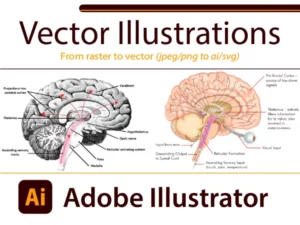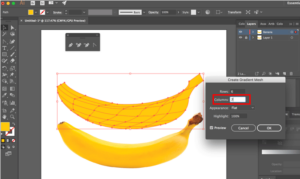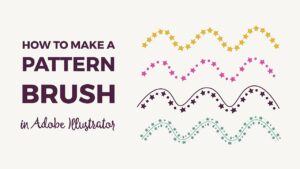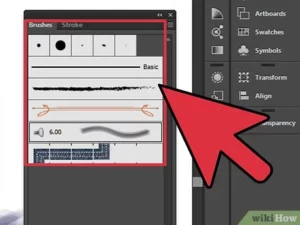Mastering Multicam: A Comprehensive Guide to Creating Multicam Edits in DaVinci Resolve
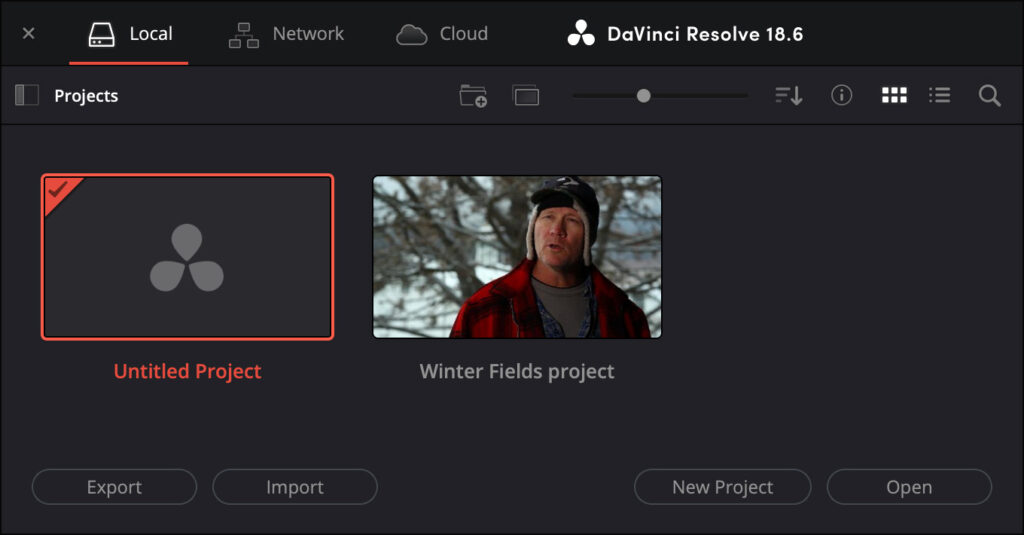
Introduction:
Multicam editing is a powerful technique used in video production to streamline the editing process and achieve dynamic, multi-angle sequences. Whether you’re editing live events, interviews, music performances, or narrative scenes, multicam editing allows you to synchronize and switch between multiple camera angles seamlessly, enhancing visual interest and storytelling. DaVinci Resolve, renowned for its robust editing capabilities, offers intuitive tools for creating multicam edits with precision and efficiency. In this extensive guide, we’ll delve into the intricacies of multicam editing in DaVinci Resolve, equipping you with the knowledge and techniques to master this versatile editing technique.
Understanding Multicam Editing:
Before diving into the specifics of multicam editing in DaVinci Resolve, let’s establish a foundational understanding of what multicam editing entails and why it’s valuable for video production.
- What is Multicam Editing?
- Multicam editing is a technique used to edit footage captured from multiple cameras simultaneously, allowing editors to switch between different camera angles seamlessly within a single sequence. This technique is commonly used in live events, interviews, music videos, and television productions to create dynamic, visually engaging sequences.
- Why Use Multicam Editing?
- Multicam editing offers several benefits for video production:
- Efficiency: By synchronizing and editing multiple camera angles simultaneously, multicam editing streamlines the editing process and saves time compared to editing each angle individually.
- Visual Variety: Multicam editing allows for the creation of visually dynamic sequences with multiple perspectives, angles, and focal points, enhancing visual interest and storytelling.
- Flexibility: With multicam editing, editors can experiment with different camera angles, transitions, and pacing options to find the most compelling and effective sequence for their project.
- Multicam editing offers several benefits for video production:
Now that we understand the importance of multicam editing, let’s explore how to leverage this technique effectively in DaVinci Resolve.
Creating Multicam Edits in DaVinci Resolve:
DaVinci Resolve offers a comprehensive set of tools and features for creating multicam edits with precision and efficiency. Let’s delve into the step-by-step process of creating multicam edits in DaVinci Resolve:
- Preparing Your Footage:
- Before creating a multicam edit, ensure that your footage is properly organized and synchronized. Collect all the camera angles you wish to use in your multicam sequence and ensure that they are properly synchronized either through timecode, audio cues, or manual synchronization.
- Creating a Multicam Clip:
- In DaVinci Resolve, organize your synchronized footage into a multicam clip by selecting the clips you wish to include in the multicam sequence, right-clicking, and choosing “Create New Multicam Clip” from the context menu. Alternatively, you can select the clips and use the keyboard shortcut Ctrl+Alt+M (Cmd+Opt+M on Mac) to create a multicam clip.
- Editing in the Multicam Viewer:
- Once the multicam clip is created, open it in the multicam viewer by double-clicking on the clip in the media pool. The multicam viewer displays all the synchronized camera angles simultaneously, allowing you to preview and edit the multicam sequence in real-time.
- Switching Between Camera Angles:
- In the multicam viewer, use the mouse or keyboard shortcuts to switch between different camera angles while previewing the sequence. DaVinci Resolve provides several methods for switching between camera angles:
- Clicking on the desired camera angle in the multicam viewer.
- Using the number keys (1-9) to switch to a specific camera angle.
- Using the arrow keys (left/right) to navigate sequentially through camera angles.
- Assigning custom keyboard shortcuts for switching between camera angles in the multicam viewer preferences.
- In the multicam viewer, use the mouse or keyboard shortcuts to switch between different camera angles while previewing the sequence. DaVinci Resolve provides several methods for switching between camera angles:
- Editing in the Timeline:
- Once you’ve previewed your multicam sequence and made decisions about camera angle selections, switch to the timeline viewer to begin editing the multicam sequence. In the timeline viewer, you can make cuts, trims, and adjustments to the multicam sequence just like any other sequence in DaVinci Resolve.
- Syncing Audio:
- In addition to synchronizing video footage, it’s essential to synchronize audio tracks from each camera angle to ensure that the audio remains consistent throughout the multicam sequence. DaVinci Resolve provides tools for synchronizing audio tracks automatically based on waveform analysis or manually using reference points in the audio.
- Adding Transitions and Effects:
- To enhance the visual flow and continuity of your multicam edit, consider adding transitions and effects between camera angle switches. DaVinci Resolve offers a wide range of transition effects, such as cuts, fades, wipes, and dissolves, that can be applied between camera angle switches to create smooth and seamless transitions.
- Fine-Tuning and Refining:
- After assembling your multicam edit in the timeline, review the sequence to ensure that transitions are smooth, audio is consistent, and pacing is appropriate. Make any necessary adjustments or refinements to the edit, such as trimming clips, adjusting timing, or refining transitions, to achieve the desired result.
Best Practices for Multicam Editing:
To achieve optimal results when creating multicam edits in DaVinci Resolve, consider the following best practices:
- Plan Ahead:
- Before creating a multicam edit, plan your camera setups, angles, and shots carefully to ensure that you capture the necessary coverage for your project. Consider factors such as camera placement, framing, and movement to maximize visual variety and storytelling potential.
- Use Clear Reference Points:
- When synchronizing footage for a multicam edit, use clear reference points such as clapperboard slates, audio cues, or visual markers to ensure accurate synchronization between camera angles. This will make it easier to align footage accurately and maintain synchronization throughout the edit.
- Organize Your Timeline:
- Keep your timeline organized and structured when working with multicam edits by using tracks, markers, and color-coding to differentiate between camera angles, audio tracks, and other elements. This will make it easier to navigate and edit your multicam sequence efficiently.
- Experiment with Transitions and Effects:
- Experiment with different transition effects and techniques to create visually engaging and dynamic multicam edits. Consider using a variety of transitions, such as cuts, fades, and wipes, to add visual interest and pacing to your multicam sequence. Don’t be afraid to experiment with effects such as color grading, stabilization, or motion graphics to enhance the overall look and feel of your edit.
- Collaborate and Iterate:
- Multicam editing often involves collaboration with other team members, such as directors, producers, or other editors. Collaborate closely with team members to gather feedback, review drafts, and make revisions to your multicam edit iteratively. By working together, you can refine and polish your multicam sequence to achieve the best possible result for your project.
Conclusion:
Multicam editing is a versatile and powerful technique that allows editors to create dynamic, visually engaging sequences from multiple camera angles. With DaVinci Resolve as your creative tool, you have the power to master multicam editing and unlock new levels of efficiency, creativity, and precision in your video projects. Experiment with different camera angles, transitions, and effects, and leverage DaVinci Resolve’s intuitive tools and features to create multicam edits that captivate and inspire your audience. With careful planning, organization, and attention to detail, you can create multicam sequences that elevate your storytelling and bring your vision to life with clarity and impact.