Navigating the Tangled Wires of Charging Port Issues in Laptops: A Comprehensive Guide
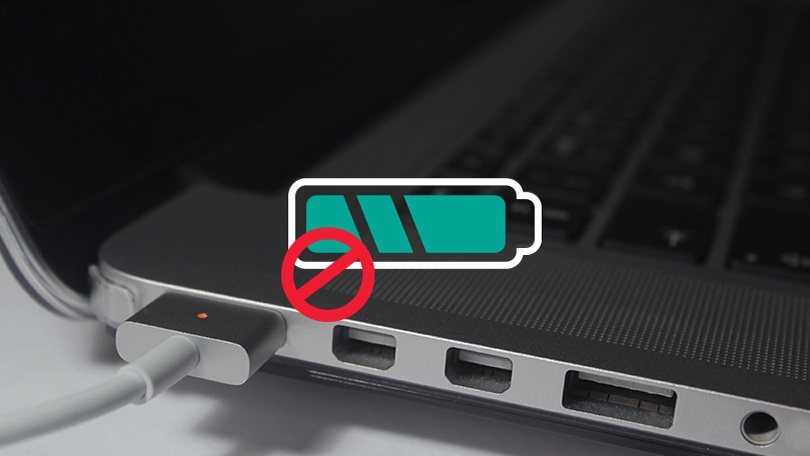
In the realm of modern computing, laptops have become indispensable tools for work, entertainment, and communication. However, despite their convenience and versatility, laptops are not immune to technical issues, and one common problem that users encounter is charging port issues. A malfunctioning charging port can disrupt workflow, limit mobility, and compromise the usability of the laptop. In this extensive guide, we will delve into the intricacies of charging port issues in laptops, explore their potential causes, and provide practical solutions to help users overcome these challenges and keep their laptops powered up and ready for action.
Understanding Charging Port Issues:
The charging port, also known as the power jack or DC-in port, is a crucial component of laptops that allows them to receive power from an external power adapter or charger. Charging port issues in laptops can manifest in various ways, including:
- Intermittent Charging: The laptop may only charge intermittently or inconsistently, requiring frequent adjustments of the charger or cable to establish a stable connection.
- Loose Connection: The charging port may become loose or wobbly, making it difficult to maintain a secure connection with the power adapter.
- No Charging: The laptop may fail to charge altogether, regardless of the charger or power source used, leaving the battery depleted and the laptop unable to power on.
- Slow Charging: The laptop may charge at a significantly slower rate than usual, prolonging the charging time and reducing productivity.
- Overheating: A faulty charging port or power adapter may cause excessive heat buildup around the port area, posing a risk of damage to the laptop or potential safety hazards.
Common Causes of Charging Port Issues:
Charging port issues in laptops can be attributed to various factors, including:
- Physical Damage: Accidental drops, impacts, or mishandling can cause physical damage to the charging port or connector, leading to misalignment, bent pins, or internal component failure.
- Overuse or Wear: Continuous plugging and unplugging of the charger, as well as frequent bending or twisting of the charging cable, can strain the charging port and weaken its internal connections over time.
- Dust and Debris: Accumulation of dust, lint, or debris inside the charging port can obstruct the electrical contacts and prevent a secure connection between the charger and the laptop.
- Faulty Components: Internal components of the charging port, such as solder joints, wiring, or power management circuits, may degrade or malfunction due to manufacturing defects, age, or environmental factors.
- Incompatible Chargers: Use of incompatible or third-party chargers that do not meet the voltage, current, or power specifications of the laptop can damage the charging port or cause charging issues.
Diagnosing and Troubleshooting Charging Port Issues:
To diagnose and troubleshoot charging port issues in laptops, users can follow these steps:
- Inspect the Charging Port: Visually inspect the charging port and connector for signs of physical damage, such as bent pins, cracks, or loose connections.
- Test with Different Chargers: Use multiple chargers or power adapters to test whether the issue persists across different charging sources, ruling out potential problems with the charger itself.
- Clean the Charging Port: Carefully clean the charging port with compressed air, a soft brush, or a cotton swab to remove any dust, debris, or corrosion that may be obstructing the electrical contacts.
- Check Power Settings: Verify that the laptop’s power management settings and battery settings are configured correctly to ensure optimal charging performance and battery health.
- Perform Hardware Diagnostics: Use built-in hardware diagnostic tools or third-party software to test the functionality of the charging port, battery, and power management system to identify any hardware-related issues.
Practical Solutions to Charging Port Issues:
Once the root cause of the charging port issue has been identified, users can implement the following solutions to address the problem:
- Repair or Replace the Charging Port: If the charging port is physically damaged or malfunctioning, consider repairing or replacing it with a new charging port assembly to restore functionality.
- Use a Charging Dock or Stand: Utilize a charging dock or stand that provides a stable platform for the laptop and reduces strain on the charging port and connector during charging.
- Avoid Overloading the Charging Port: Limit the number of devices connected to the laptop’s USB ports or other power outlets to prevent overloading the charging port and causing electrical issues.
- Use Genuine Chargers: Use genuine chargers or certified third-party chargers that are compatible with the laptop’s voltage, current, and power requirements to avoid damaging the charging port or battery.
- Seek Professional Assistance: If charging port issues persist or require specialized expertise, consult with a professional technician or contact the laptop manufacturer’s technical support for further diagnosis and repair.
Conclusion:
Charging port issues in laptops can be frustrating and disruptive, but with careful diagnosis, troubleshooting, and implementation of practical solutions, users can overcome these challenges and ensure reliable power delivery to their laptops. By understanding the common causes of charging port issues, performing diagnostic tests, and implementing solutions such as cleaning the charging port, using compatible chargers, and seeking professional assistance when needed, users can keep their laptops powered up and ready for action. With vigilance, patience, and the right tools, users can navigate the complexities of charging port issues and emerge victorious in their quest for uninterrupted productivity and performance.




