Deciphering the Complexities of Display Resolution Issues in Laptops: A Comprehensive Guide
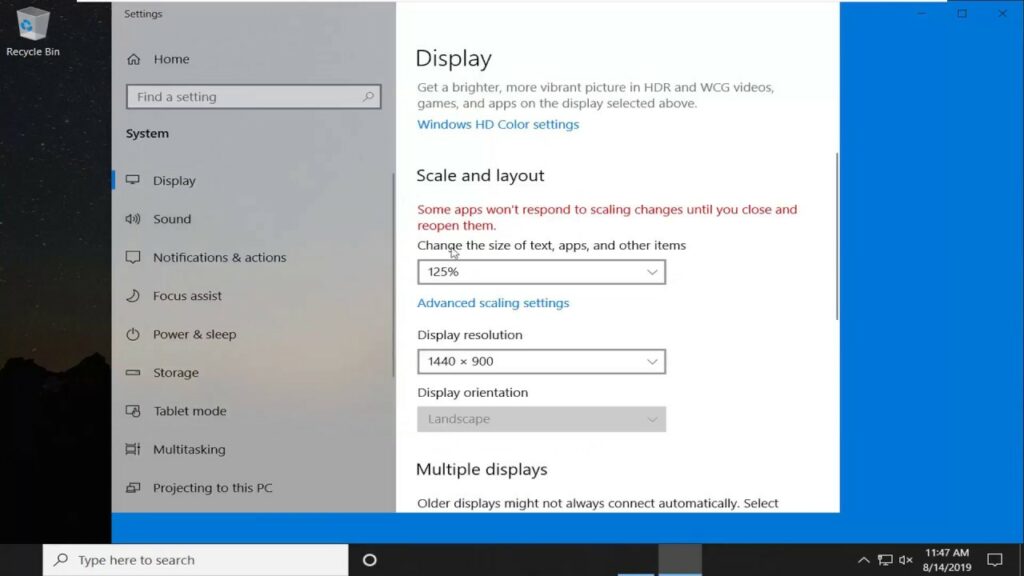
In the realm of modern computing, display resolution plays a pivotal role in shaping the user experience, determining the clarity, sharpness, and overall quality of visuals presented on the screen. Laptops, with their compact form factors and diverse usage scenarios, are particularly susceptible to display resolution issues that can hinder productivity, compromise visual fidelity, and impede user satisfaction. From fuzzy text and blurry images to distorted graphics and undersized elements, display resolution issues can manifest in a variety of ways, posing challenges to users seeking optimal viewing experiences. In this exhaustive guide, we will delve into the intricacies of display resolution issues in laptops, explore their underlying causes, and provide practical solutions to help users overcome these obstacles and unlock the full potential of their displays.
Understanding Display Resolution Issues:
Display resolution refers to the number of distinct pixels that can be displayed on a screen, typically expressed as the number of horizontal pixels by the number of vertical pixels. Common display resolutions for laptops include:
- HD (1366 x 768 pixels)
- Full HD (1920 x 1080 pixels)
- Quad HD (2560 x 1440 pixels)
- 4K Ultra HD (3840 x 2160 pixels)
- 5K (5120 x 2880 pixels)
- 8K (7680 x 4320 pixels)
Display resolution issues in laptops can manifest in various forms, including:
- Low Resolution: Inadequate pixel density resulting in pixelation, jagged edges, or lack of detail in images and text.
- Scaling Problems: Inconsistent scaling of UI elements, icons, and text, leading to oversized or undersized elements that disrupt the user interface.
- Blurry or Fuzzy Text: Poor text rendering quality, causing text to appear blurry, fuzzy, or difficult to read.
- Incorrect Aspect Ratio: Display stretching or distortion, resulting in images and graphics appearing stretched, squished, or distorted.
- Limited Color Depth: Reduced color accuracy or depth, leading to washed-out colors, inaccurate color reproduction, or color banding artifacts.
Common Causes of Display Resolution Issues:
Display resolution issues in laptops can be attributed to various factors, including:
- Hardware Limitations: Inadequate hardware specifications, including the display panel, graphics processor, or video adapter, may limit the maximum achievable resolution or performance.
- Driver Problems: Outdated, incompatible, or corrupted graphics drivers may prevent the operating system from properly configuring and optimizing display resolution settings.
- Operating System Settings: Incorrect display scaling settings, resolution configurations, or compatibility issues with the operating system may lead to display resolution issues.
- Application Compatibility: Incompatibility between applications and display resolution settings may result in scaling problems, rendering issues, or visual artifacts.
- Physical Damage: Damage to the display panel, such as dead pixels, scratches, or cracks, may compromise visual quality and contribute to display resolution issues.
Diagnosing and Troubleshooting Display Resolution Issues:
To diagnose and troubleshoot display resolution issues in laptops, users can follow these steps:
- Check Display Settings: Verify the display resolution settings in the operating system’s display control panel or settings menu to ensure they match the native resolution of the laptop’s display panel.
- Update Graphics Drivers: Download and install the latest graphics drivers for the laptop’s graphics processor or video adapter from the manufacturer’s website or through the Device Manager in the operating system.
- Adjust Scaling Settings: Fine-tune display scaling settings, including DPI scaling, text scaling, and UI scaling, to achieve optimal scaling and sizing of UI elements, icons, and text.
- Test Different Resolutions: Experiment with different display resolutions to determine the optimal resolution for the laptop’s display panel and usage preferences.
- Perform Hardware Diagnostics: Use built-in hardware diagnostic tools or third-party software to perform comprehensive tests on the laptop’s display panel, graphics hardware, and video adapter to identify any hardware-related issues.
Practical Solutions to Display Resolution Issues:
Once the root cause of the display resolution issue has been identified, users can implement the following solutions to address the problem:
- Adjust Scaling and Resolution: Fine-tune display scaling settings and resolution configurations to achieve a balance between visual clarity, readability, and UI element size.
- Calibrate Display Color: Use display calibration tools or software to adjust color settings, gamma, brightness, and contrast to improve color accuracy and reproduction.
- Update Operating System: Install the latest updates and patches for the operating system to address known compatibility issues, bugs, or performance optimizations related to display resolution.
- Replace Faulty Hardware: If display resolution issues persist despite troubleshooting efforts, consider replacing faulty hardware components, such as the display panel, graphics card, or video adapter, to restore optimal performance.
- Consult Technical Support: If display resolution issues persist or are beyond the user’s expertise, seek assistance from the laptop manufacturer’s technical support or consult with a professional technician for further diagnosis and repair.
Conclusion:
Display resolution issues in laptops can be complex and multifaceted, but with careful diagnosis, troubleshooting, and implementation of practical solutions, users can overcome these challenges and unlock the full potential of their displays. By understanding the common causes of display resolution issues, performing diagnostic tests, and implementing solutions such as updating drivers, adjusting settings, and testing different resolutions, users can achieve optimal visual clarity, fidelity, and usability in their computing experiences. With patience, persistence, and the right tools, users can navigate the complexities of display resolution issues and emerge victorious in their quest for superior visual quality and user satisfaction.




