Unveiling the Windows 8 Charms Bar: A Comprehensive Exploration
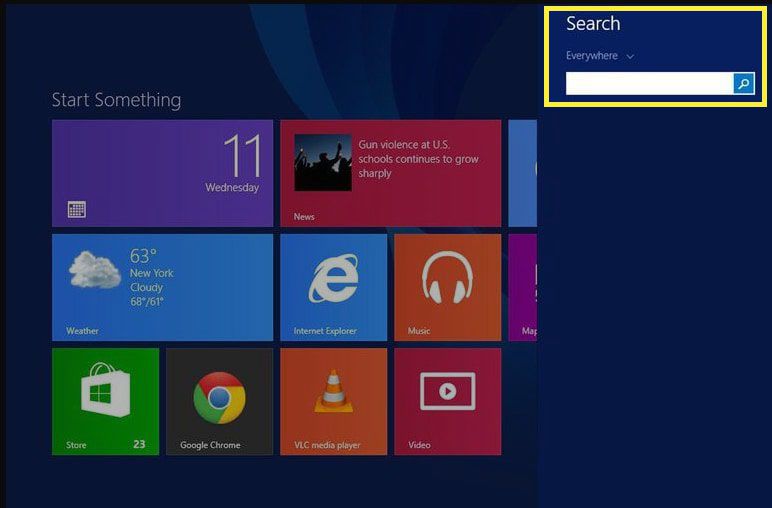
When Microsoft introduced Windows 8 in 2012, it brought along a plethora of new features and a completely revamped user interface. Among the standout elements was the Charms Bar, a unique and intuitive addition designed to enhance user interaction and streamline navigation within the operating system. In this extensive guide, we’ll embark on a deep dive into the Windows 8 Charms Bar, exploring its functionality, usability, and impact on the overall Windows experience.
1. Introduction to the Charms Bar:
The Charms Bar emerged as a central component of the Windows 8 user interface, serving as a quick-access menu for essential system functions and features. Positioned along the right edge of the screen, the Charms Bar provided users with convenient access to a range of options, including Search, Share, Start, Devices, and Settings.
2. Understanding Charms:
Each Charm within the Charms Bar served a distinct purpose:
- Search Charm: Enabled users to quickly search for apps, files, settings, and content within the system.
- Share Charm: Facilitated easy sharing of content with other apps or users, such as sending photos via email or posting updates to social media.
- Start Charm: Acted as a shortcut to return to the Start screen, allowing users to navigate between apps and the Start screen seamlessly.
- Devices Charm: Provided access to connected devices such as printers, external displays, and peripherals, allowing users to manage and configure them effortlessly.
- Settings Charm: Offered access to system settings and configuration options, enabling users to customize their Windows experience and adjust system preferences.
3. Accessing the Charms Bar:
Users could access the Charms Bar by either swiping from the right edge of the screen on touch-enabled devices or moving the mouse pointer to the upper or lower right corner of the screen on traditional desktop setups. Alternatively, pressing the Windows key + C on the keyboard also opened the Charms Bar.
4. Usability and User Experience:
The Charms Bar aimed to streamline common tasks and provide users with quick access to essential functions. However, its implementation faced mixed reviews from users and critics. While some appreciated the convenience and accessibility of the Charms Bar, others found it unintuitive and disruptive, especially on traditional desktop setups where mouse navigation was required.
5. Legacy and Evolution:
With the release of Windows 10, Microsoft made significant changes to the user interface, including the removal of the Charms Bar in favor of a more traditional approach to system navigation and settings. While the Charms Bar may have faded into obscurity with the transition to Windows 10, its influence on interface design and user interaction remains palpable, serving as a reminder of Microsoft’s ongoing efforts to innovate and evolve the Windows experience.
6. Conclusion:
In conclusion, the Windows 8 Charms Bar represented a bold attempt by Microsoft to reimagine system navigation and streamline user interaction within the operating system. While its implementation may have been met with mixed reviews, the Charms Bar nonetheless left an indelible mark on the evolution of Windows interface design, demonstrating Microsoft’s commitment to innovation and user-centric design principles. As Windows continues to evolve, the legacy of the Charms Bar serves as a testament to the ever-changing landscape of technology and user experience.




