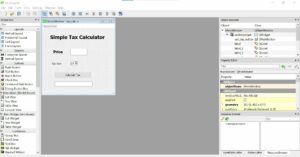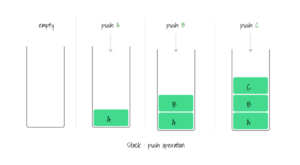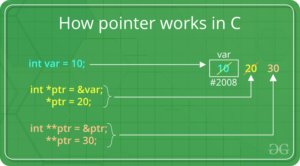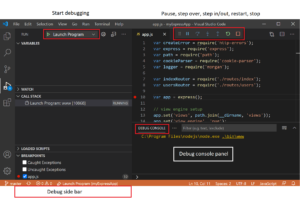Efficiency and Accessibility: Opening Websites in the Taskbar in Windows 10
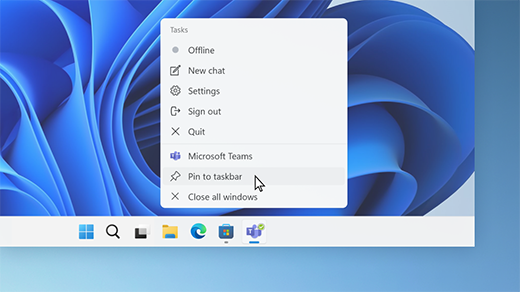
In the digital age, access to information and online resources is crucial for productivity, communication, and entertainment. Windows 10 offers users the ability to pin websites to the taskbar, providing quick and convenient access to their favorite web destinations directly from the desktop. This feature allows users to streamline their workflow, reduce clutter in their browser tabs, and access frequently visited websites with just a click of the mouse. In this comprehensive guide, we’ll explore the process of pinning websites to the taskbar in Windows 10, the benefits of this feature, and practical tips for optimizing your web browsing experience.
Understanding Website Pinning in the Taskbar:
Pinning websites to the taskbar in Windows 10 allows users to create shortcuts to their favorite websites directly on the taskbar, alongside other commonly used applications. These website shortcuts, known as “site pins,” provide quick and easy access to web content without the need to open a web browser and navigate through bookmarks or tabs. Site pins can be customized with individual icons, making them easily recognizable and accessible with just a single click.
Key Features and Benefits:
Pinning websites to the taskbar in Windows 10 offers several key features and benefits:
- Convenient Access: Users can access their favorite websites directly from the taskbar, eliminating the need to open a web browser and navigate through bookmarks or tabs.
- Streamlined Workflow: Site pins allow users to streamline their workflow by organizing and accessing frequently visited websites alongside other applications on the taskbar.
- Reduced Browser Clutter: By pinning websites to the taskbar, users can reduce clutter in their web browser tabs and keep their browsing experience organized and focused.
- Customization Options: Site pins can be customized with individual icons, allowing users to personalize their taskbar and easily identify their favorite websites at a glance.
- Improved Productivity: Quick and convenient access to frequently visited websites enhances productivity and efficiency, particularly for tasks that require accessing online resources regularly.
How to Pin Websites to the Taskbar in Windows 10:
Pinning websites to the taskbar in Windows 10 is a simple process. Here’s how to do it:
- Open Your Web Browser:
- Open your preferred web browser (such as Microsoft Edge, Google Chrome, or Mozilla Firefox) and navigate to the website you want to pin to the taskbar.
- Access the Website Menu:
- Click on the menu icon (usually represented by three dots or lines) located in the top-right corner of the browser window.
- Select “More Tools” and “Pin to Taskbar”:
- In the dropdown menu, hover over the “More Tools” option and select “Pin to Taskbar” from the submenu.
- Confirm Pinning:
- A dialog box will appear asking you to confirm the action. Click “Yes” or “Pin” to add the website shortcut to the taskbar.
- Access the Pinned Website:
- Once pinned, you can access the website directly from the taskbar by clicking on its icon. The website will open in your default web browser.
Practical Tips for Website Pinning:
Here are some practical tips for optimizing your experience with pinned websites in the taskbar:
- Organize Your Site Pins: Arrange your pinned websites on the taskbar in a logical order that reflects your usage patterns and preferences.
- Use Custom Icons: If available, use custom icons for your pinned websites to make them easily recognizable and distinguishable from other shortcuts on the taskbar.
- Update Pinned Websites: Regularly review and update your pinned websites to ensure that they remain relevant and up-to-date with the latest content and features.
- Limit the Number of Pins: Avoid cluttering your taskbar with too many pinned websites, as this can make it difficult to navigate and find the site you need quickly.
- Experiment with Browser Extensions: Explore browser extensions and add-ons that enhance the functionality of pinned websites, such as notifications, quick access to specific pages, or integration with other apps.
Conclusion:
Pinning websites to the taskbar in Windows 10 is a convenient and efficient way to access your favorite online destinations with just a click of the mouse. By streamlining your workflow, reducing browser clutter, and customizing your taskbar with site pins, you can enhance your web browsing experience and improve productivity. Whether you’re accessing news sites, social media platforms, or productivity tools, pinned websites in the taskbar offer quick and convenient access to the online resources you need. With these simple steps and practical tips, you can optimize your taskbar with site pins and make the most out of your Windows 10 browsing experience.