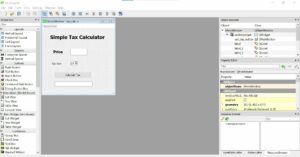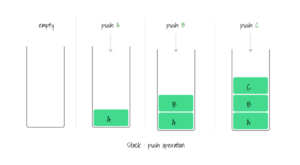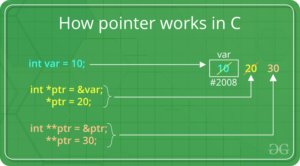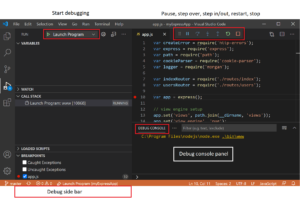Seamless Connectivity: Integrating Android Notifications with Windows 10
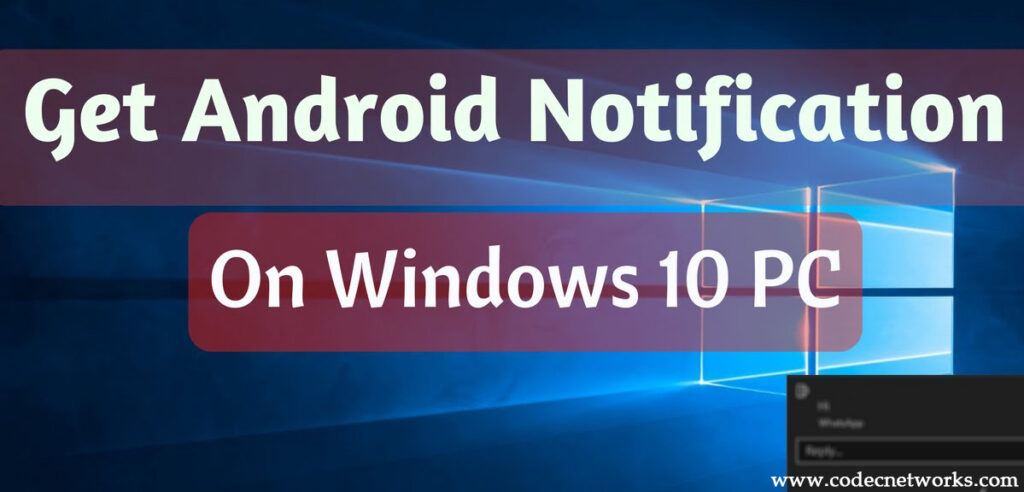
In today’s interconnected world, the ability to stay updated and informed across multiple devices is paramount for productivity and convenience. Windows 10 offers a powerful feature that allows users to receive and interact with Android notifications directly on their PCs, ensuring that they never miss important alerts or messages while working on their desktop or laptop. By leveraging this integration between Android and Windows 10, users can streamline their workflow, stay connected, and manage their notifications more efficiently. In this comprehensive guide, we’ll explore the functionality, setup process, benefits, and practical applications of receiving Android notifications in Windows 10, empowering users to make the most out of this seamless connectivity feature.
Understanding Android Notifications in Windows 10:
Android Notifications in Windows 10 is a feature that enables users to receive notifications from their Android devices directly on their PCs. Whether it’s incoming calls, text messages, app notifications, or alerts from various apps, users can view and interact with their Android notifications in real-time without having to pick up their smartphones. This integration bridges the gap between mobile and desktop platforms, providing users with a unified notification experience across their devices.
Key Features and Functionality:
Android Notifications in Windows 10 offers a range of features and functionality designed to enhance connectivity and productivity:
- Real-Time Notifications: Users receive Android notifications in real-time on their Windows 10 PCs, ensuring that they stay updated and informed about incoming calls, messages, emails, and other alerts.
- Interactive Notifications: Users can interact with Android notifications directly from their PCs, including responding to messages, dismissing alerts, or taking action on notifications from supported apps.
- Sync Across Devices: Android notifications are synchronized across all Windows 10 devices linked to the same Microsoft account, providing a seamless and consistent notification experience.
- Notification Mirroring: The content and details of Android notifications are mirrored on the PC, allowing users to preview messages, view caller information, and take quick actions without accessing their smartphones.
- Privacy and Security: Android Notifications in Windows 10 prioritizes user privacy and security by ensuring that notifications are securely transmitted and displayed only on authorized devices.
Setting Up Android Notifications in Windows 10:
Getting started with Android Notifications in Windows 10 is a straightforward process. Here’s a step-by-step guide:
- Install Microsoft Your Phone Companion App:
- Download and install the Microsoft Your Phone Companion app from the Google Play Store on your Android device.
- Link Your Phone to Windows 10:
- On your Windows 10 PC, open the Your Phone app or search for “Your Phone” in the Start menu.
- Follow the on-screen instructions to link your Android device to your PC using a Microsoft account.
- Grant Permissions:
- On your Android device, grant the necessary permissions for the Your Phone Companion app to access notifications and other features.
- Enable Notification Sync:
- In the Your Phone app on your PC, navigate to the “Notifications” section and toggle the switch to enable notification sync between your Android device and Windows 10.
- Customize Notification Settings:
- Customize notification settings in the Your Phone app to specify which types of notifications you want to receive on your PC and how they should be displayed.
Practical Applications of Android Notifications in Windows 10:
The integration of Android notifications with Windows 10 offers numerous practical applications and use cases across various scenarios:
- Improved Productivity: Users can stay focused and productive by managing notifications from their Android devices directly on their PCs, reducing the need for constant device switching.
- Enhanced Connectivity: Android Notifications in Windows 10 ensures that users stay connected and informed about important alerts, messages, and updates regardless of the device they’re using.
- Efficient Communication: Users can respond to text messages, chat notifications, and social media alerts from their PCs, facilitating seamless communication without interrupting their workflow.
- Notification Management: Users can manage and prioritize notifications more effectively by organizing them on their PCs and taking quick actions as needed.
- Multitasking: Android Notifications in Windows 10 enables users to multitask more efficiently by handling notifications while working on other tasks on their PCs.
Conclusion:
Android Notifications in Windows 10 represents a significant advancement in cross-platform connectivity and productivity, empowering users to stay connected, informed, and productive across their devices. By seamlessly integrating Android notifications with the Windows 10 ecosystem, Microsoft has bridged the gap between mobile and desktop platforms, offering users a unified notification experience that enhances workflow efficiency and connectivity. Whether you’re a professional managing work emails, a student keeping track of class reminders, or a casual user staying in touch with friends and family, Android Notifications in Windows 10 streamlines your notification management process and ensures that you never miss an important alert or message again. With its intuitive setup process, customizable settings, and seamless synchronization, Android Notifications in Windows 10 is a valuable tool for users seeking to optimize their multitasking capabilities and stay connected in today’s digital age.