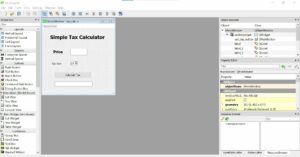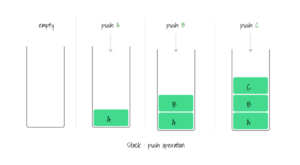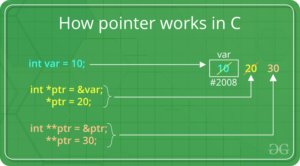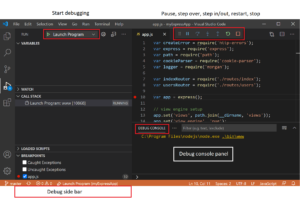Streamlining Communication: Importing Gmail Contacts into Windows 10
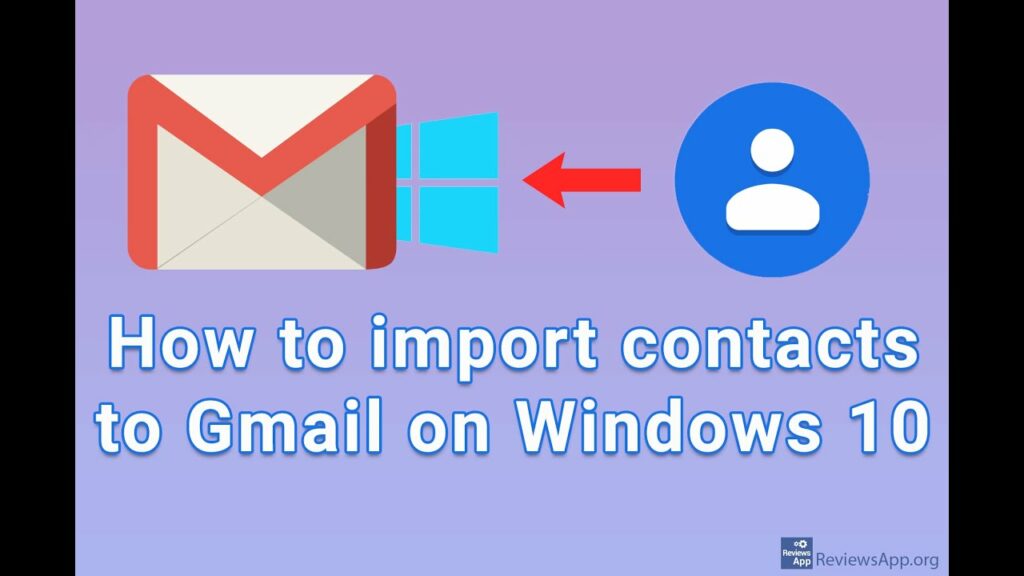
In our interconnected world, managing contacts efficiently is crucial for seamless communication and productivity. For users who rely on Gmail as their primary email service, Windows 10 offers a convenient feature that allows them to import their Gmail contacts directly into the built-in People app. By centralizing contact information within Windows 10, users can streamline their communication process, access their contacts across various Microsoft applications, and stay connected with ease. In this comprehensive guide, we’ll explore the step-by-step process of importing Gmail contacts into Windows 10, along with the benefits, practical applications, and tips for optimizing contact management within the Windows ecosystem.
Understanding the Importance of Contact Management:
Contacts serve as the foundation of communication in both personal and professional spheres. Whether it’s staying in touch with friends and family, managing business relationships, or coordinating with colleagues, having easy access to contact information is essential for effective communication. By importing Gmail contacts into Windows 10, users can consolidate their contact list, synchronize it across devices, and leverage various Microsoft applications for efficient communication and collaboration.
Key Features and Benefits:
Importing Gmail contacts into Windows 10 offers several key features and benefits:
- Centralized Contact Management: Users can centralize their contact information within the Windows 10 People app, providing a unified hub for accessing and managing contacts.
- Synchronization Across Devices: Imported Gmail contacts are synchronized across all Windows 10 devices linked to the user’s Microsoft account, ensuring consistency and accessibility.
- Integration with Microsoft Applications: Contacts imported into the People app can be seamlessly integrated with other Microsoft applications, such as Mail, Calendar, and Skype, facilitating smooth communication and collaboration.
- Streamlined Communication: With Gmail contacts readily available in Windows 10, users can initiate emails, schedule meetings, and make calls directly from their desktop or laptop, enhancing productivity and efficiency.
- Customization and Organization: The People app in Windows 10 offers robust customization and organization options, allowing users to categorize contacts, add notes, and create groups for streamlined management.
How to Import Gmail Contacts into Windows 10:
The process of importing Gmail contacts into Windows 10 is straightforward. Here’s a step-by-step guide:
- Open the People App:
- Click on the Start button and search for “People” to open the People app in Windows 10.
- Access Settings:
- In the People app, click on the gear icon (Settings) located at the bottom-left corner of the window.
- Choose “Add an Account”:
- In the Settings menu, select “Add an account” under the “Accounts” section.
- Select Google Account:
- Choose “Google” from the list of account providers and follow the prompts to sign in to your Gmail account.
- Grant Permissions:
- Grant permission for the People app to access your Google account and import contacts.
- Complete the Setup:
- Follow the on-screen instructions to complete the setup process and synchronize your Gmail contacts with the People app.
- Review Imported Contacts:
- Once the import process is complete, open the People app to review and access your imported Gmail contacts.
Practical Applications and Tips:
Importing Gmail contacts into Windows 10 opens up a multitude of practical applications and tips for optimizing contact management:
- Seamless Communication: With Gmail contacts readily available in Windows 10, users can initiate emails, schedule meetings, and make calls directly from their desktop or laptop.
- Personalization: Customize contact information, add notes, and create groups within the People app to tailor your contact list to your specific needs and preferences.
- Integration with Microsoft Applications: Leverage imported Gmail contacts in other Microsoft applications, such as Mail, Calendar, and Skype, for seamless communication and collaboration.
- Synchronization Across Devices: Ensure that your Gmail contacts are synchronized across all Windows 10 devices linked to your Microsoft account for consistency and accessibility.
- Regular Updates: Periodically review and update your imported Gmail contacts to ensure that your contact list remains current and accurate.
Conclusion:
Importing Gmail contacts into Windows 10 is a straightforward process that offers numerous benefits for streamlined communication and contact management. By centralizing contact information within the Windows 10 People app, users can access their Gmail contacts across devices, integrate them with Microsoft applications, and personalize their contact list to suit their needs. Whether you’re a busy professional managing business relationships or a casual user staying in touch with friends and family, importing Gmail contacts into Windows 10 provides a convenient and efficient solution for organizing and accessing contact information. With its seamless integration and robust features, Windows 10 empowers users to stay connected, productive, and organized in today’s digital world.