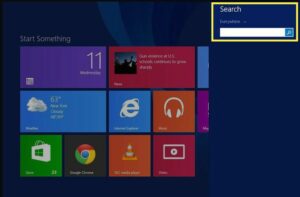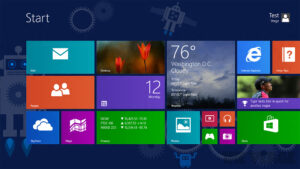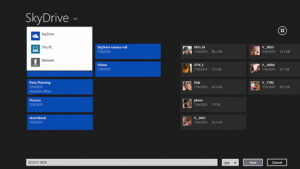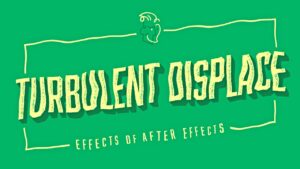Internet Explorer in Windows 8
Internet Explorer which is also known as IE is the default web browser for Windows 8. Internet Explorer has got all the ingredients which you can find in an efficient web browser. One should not be confused after seeing a simple user interface of IE that it won’t be equipped with all the necessary features. Trust me it has got all the features which you will look for in a preferred web browser. In the following tutorial we will get to know Internet Explorer in Windows 8 a bit closer. You can also learn about Exploring the Toolbar in AutoCAD.
Getting Started with Internet Explorer:
In order to open IE you need to locate it and then select it from the Start Screen. Once it is located click on it and it will open up.
Address Bar of IE
Address bar of Internet Explorer will let you search from he web and also will let you navigate the websites. The Address Bar is located at the bottom of the screen. In order to use Address Bar of IE follow the below mentioned instructions.
- For navigating a website you need to type a URL in the address bar and then press Enter from your keyboard.
- For searching the content from web you have to type a search term in the address bar and then press Enter.
- Suggestions appear whenever you type in something in the address bar. You can click anyone of the suggestions to advance your queries.
Tabs and Windows:
Internet Explorer in Windows 8 lets you open multiple web-pages in different tabs in a single window. You can also opt for opening different web-pages in different windows.
Opening a New Tab:
In order to open a new tab in Internet Explorer you need to follow these steps.
- 1st of all you need to select the New tab Button for opening a new tab. ( You can also press Ctrl+T from your keyboard for opening a new tab.)
- Type in the desired URL in the address bar and then press Enter. (You can also opt for selecting frequently visited site for navigating a new page.)
- A new page will appear in the new tab.
Switching between tabs:
For switching between different tabs you need to simply select the desired tab and you will be switched to that tab.
Closing a Tab in IE:
For closing the tab in Internet Explorer you need to select the Close tab button on the desired tab in the Tabs bar.
Deleting the Browsing History:
For deleting the browsing history you need to hover the mouse in the lower right corner of the browser for accessing Charms bar.
- After accessing Charms bar select Settings.
- The Setting pane will appear from right side here you need to select Options.
- Now Internet Explorer Settings will appear from here locate and click the Select button under the History.
- A dialog box will appear from here select the browsing data which you want to delete and after that click Delete.